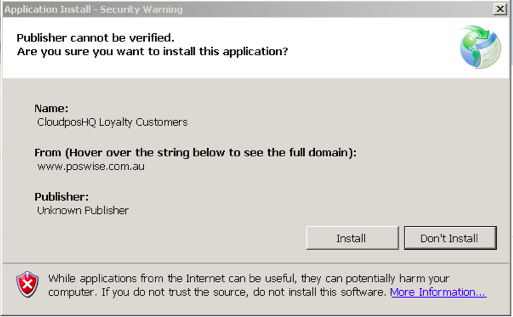Sidebar
Index
start:add_ons:customer_loyalty:installation
Installation
In this manual I am going to show you how to install the ‘Customer Loyalty Program’ to your POS terminal.
- The first step is to download and install the “CloudposHQ Loyalty Customers” file. To do this please go to http://poswise.com.au/apps/cloudposhqcustomers/
- After you have clicked the install button another window will then come up.
- This window allows for you to verify the software and therefore complete the installation process.
- To complete the installation process simply click continue.
- Once the file has completed its installation, the program will run once. This program however is not ready to be used as it needs to be assigned a button.
- To close the program simply click ‘not a member.’
- Now that the software has been installed, you then need to make is accessible from the sales screen.
- To do this you need to log on to your CloudposHQ.com account and create a new button.
- (For assistance in this process please view tutorial entitled Adding A New Button)
- When adding the new button it is CRUCIAL to ensure that the command code is “RUN*CUSTOMERS.BAT”
- Once you have created your customer button simply export the data (For assistance in this process please view tutorial entitled Export Data) from your CloudposHQ.com account and import the data (For assistance in this process please view tutorial entitled Import Data) to your POS system.
- When you have generated your Customer Loyalty button, simply click on it and you will be given three options;
- to create a new customer (For assistance in this process please view the tutorial entitled Customers)
- to choose existing customers
- or to view existing customer loyalty points
start/add_ons/customer_loyalty/installation.txt · Last modified: 2015/03/03 14:08 by 127.0.0.1