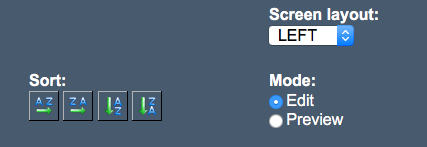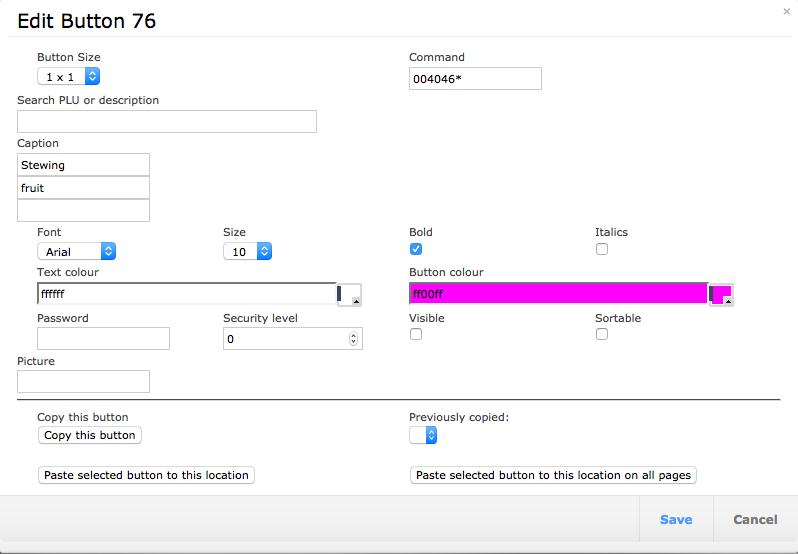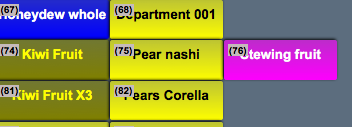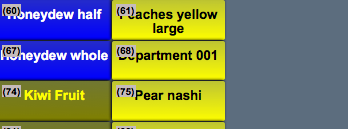You are here: CloudHQ Wiki » CloudHQ Wiki » Back Office » Screen Settings » Button Editor » Removing A Button
Sidebar
Index
start:backoffice:screen_settings:button_editor:removingabutton
Removing A Button
In this tutorial I am going to show you how to delete a button from your button editor screen.
To begin click on the Menu button located in the top left hand corner of your screen, Back Office then Screen Settings and then followed by Button Editor.
Once on this screen you first need to change the editing settings from 'Preview' to 'Edit' with this setting located to the right of your screen.
In order to delete a button from this screen you need to begin by locating the required button. For this example we are going to remove the button named 'Stewing Fruit'. Once you have found your button simply click on it to bring up the button editing screen. You now simply need to uncheck the box entitled 'visible' and click save. (When unchecking this box the box entitled 'sortable' will also uncheck however this is part of the process).
Once saved the changes will be instant on your Cloud account however you will still need to complete the export and import process for the changes to be made on your POS system.
For more assistance please view tutorials; Export Data and Import Data
start/backoffice/screen_settings/button_editor/removingabutton.txt · Last modified: 2020/02/24 10:51 by Kane