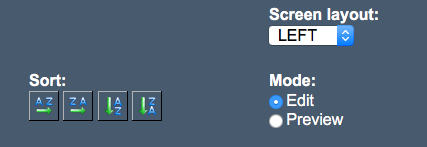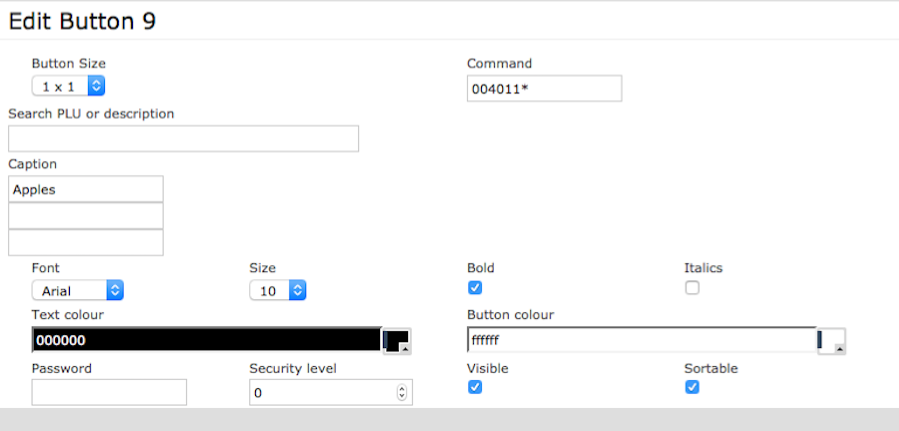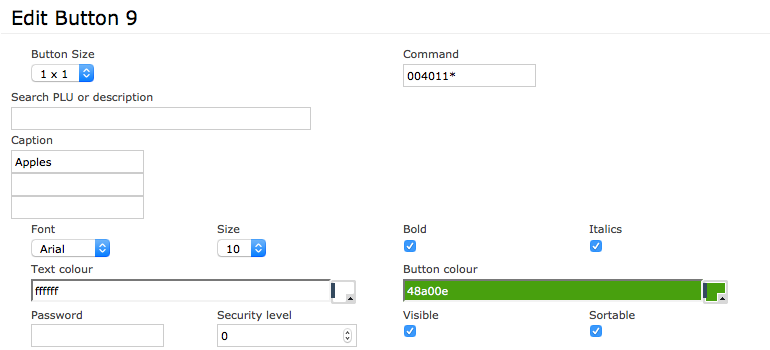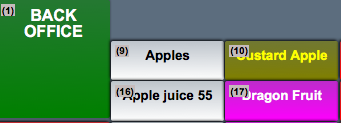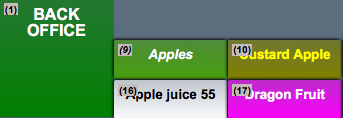You are here: CloudHQ Wiki » CloudHQ Wiki » Back Office » Screen Settings » Button Editor » Editing A Button
Sidebar
Index
start:backoffice:screen_settings:button_editor:editingabutton
Editing A Button
In this tutorial I am going to show you how to edit a button on your button editor screen.
To begin click on the menu button located in the top left hand corner of your screen, followed by screen settings and then followed by button editor.
Once on this screen you need to change your mode settings from 'Preview' to 'Edit' with this setting located to the right of your screen.
From here you then need to locate the button that you wish to edit. Once the button has been found simply click on it to bring up the button editing screen.
While on this screen you have the option to edit all aspects of the button including; the color, name, size and font. Once you have made your changes simply click save.
Once saved the changes will be instant on your Cloud account however you will still need to complete the export and import process for the changes to be made on your POS system.
For more assistance please view tutorials; Export Data and Import Data
start/backoffice/screen_settings/button_editor/editingabutton.txt · Last modified: 2016/04/01 10:57 by 127.0.0.1