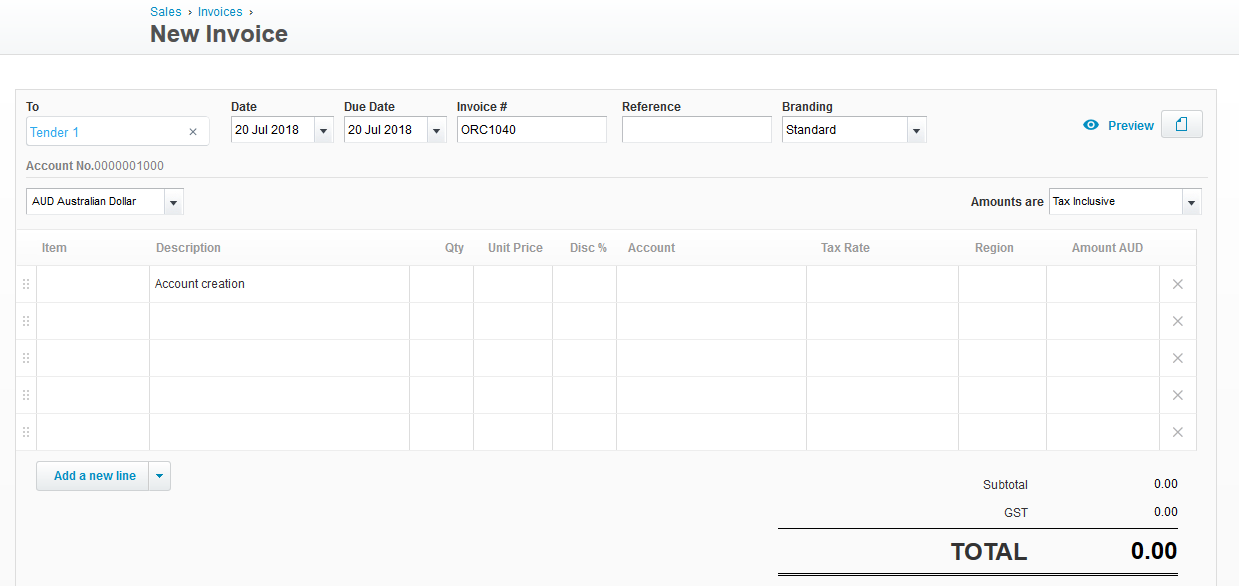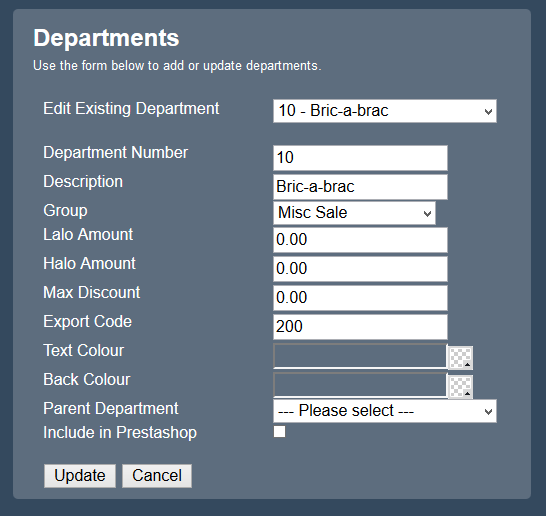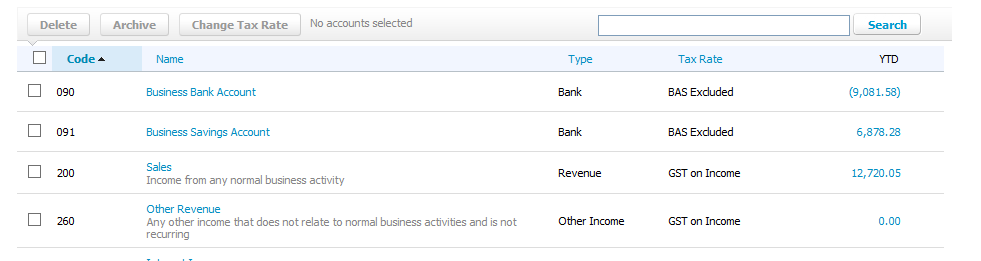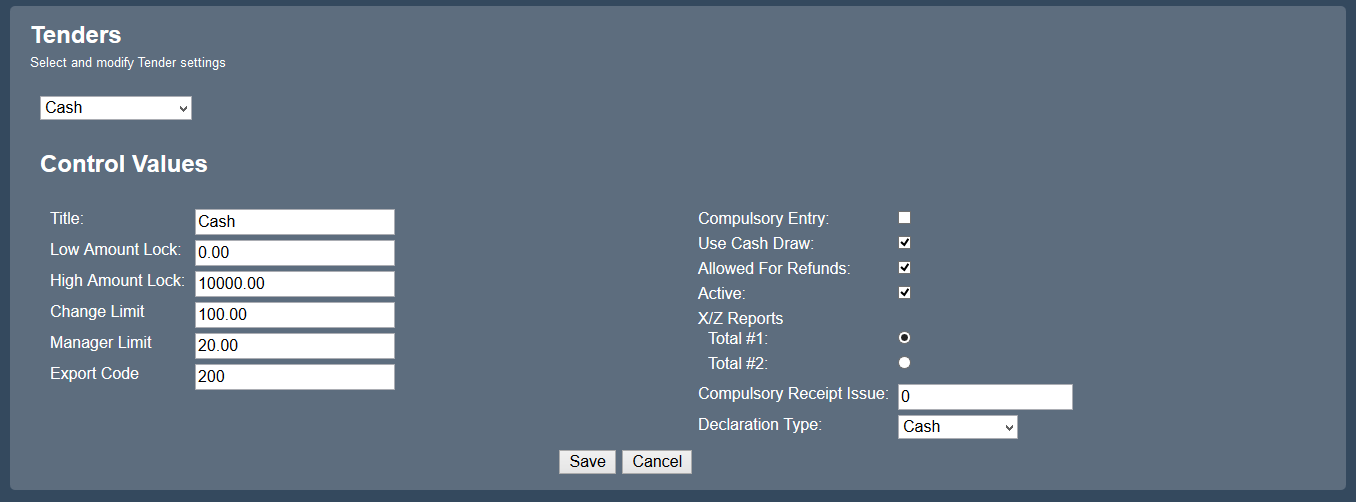Sidebar
Index
start:add_ons:xero:setup_new
Table of Contents
Simple Xero Setup
Creating contacts
Create 12 Customer Contacts within Xero to align with the possible 12 tender options
Assign an Account Number for each contact
Raise invoice
Create Xero developer API link
Follow the instructions on the following page to create the Xero API details required to link CloudHQ with Xero
CloudHQ Setup
Xero API
Log in to your CloudHQ Portal account at https://portal.cloudposhq.com/
Open the Menu and nagigate through: Admin → Xero → Xero Settings
Fill in the fields with the relevant details (as shown below) remembering to enter the Account Numbers assigned to the appropriate Tender contact
Click the Save button
Departments
Open the menu and navigate through: Back Office → Products → Departments
For each department, you can assign a custom Chart Of Account code, enter the Xero Chart Of Account code into the Export Code field
Tenders
Open the menu and navigate through: Back Office → System → Tenders
For each tender, you can assign a custom Chart Of Account code, enter the Xero Chart Of Account code into the Export Code field
Finished
start/add_ons/xero/setup_new.txt · Last modified: 2023/12/13 15:33 by Troy