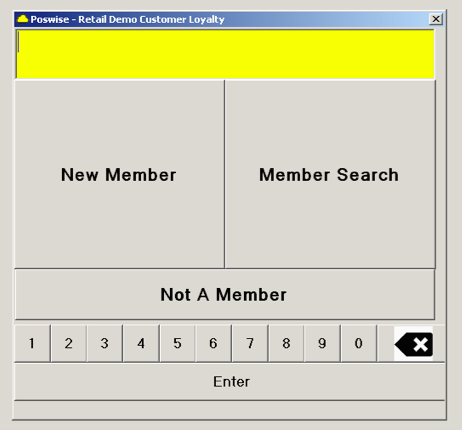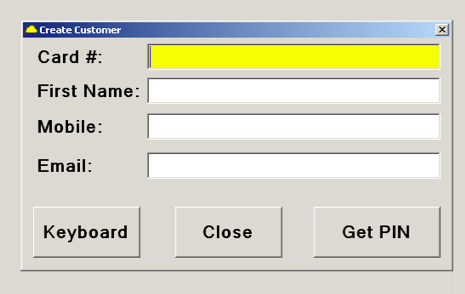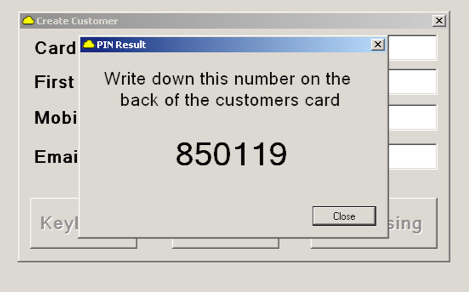You are here: CloudHQ Wiki » CloudHQ Wiki » Add Ons » Customer Loyalty Program » Creating New Customers
Sidebar
Index
start:add_ons:customer_loyalty:creating_new_customer
Creating New Customers
In this manual I am going to show you how to add a new customer to your database.
- To begin click on the customer loyalty button
(If you have not created this button yet please view the manual entitled Installation)
- Once you have selected this button it will bring up another window giving you three options;
- create a new member
- search for an existing member
- or not a member (which returns you to the sales screen).
- To create a new member simple click on the option entitled “New Member.”
- From this screen a new window will pop up showing you a screen where information regarding your new customer is required.
- The first piece of information required is the card number that you are going to assign to your new customer.
- to enter this information you can either; scan, swipe or physically type in the numbers on the loyalty card.
- Once you have entered the card number you need to fill out the rest of the information;
- First Name
- Mobile Number
- Email Address
- After you have correctly filled out the information for that customer you then need to select the button entitled ‘Get Pin’.
(This pin number is then used when the customer is activating their card to prove that their details are the correct details that will be associated with the card.)
- Once you have been generated a pin number you then need to copy this pin number onto the back of the customers loyalty card.
- After have associated the pin number to the card, simply click ‘OK’ and you will eventually be returned to the sales screen where the transaction can be continued under the new customers name/account.
- It is important to note that the card is not activated until the customer goes online and physically activates the card.
start/add_ons/customer_loyalty/creating_new_customer.txt · Last modified: 2015/03/03 11:15 by 127.0.0.1