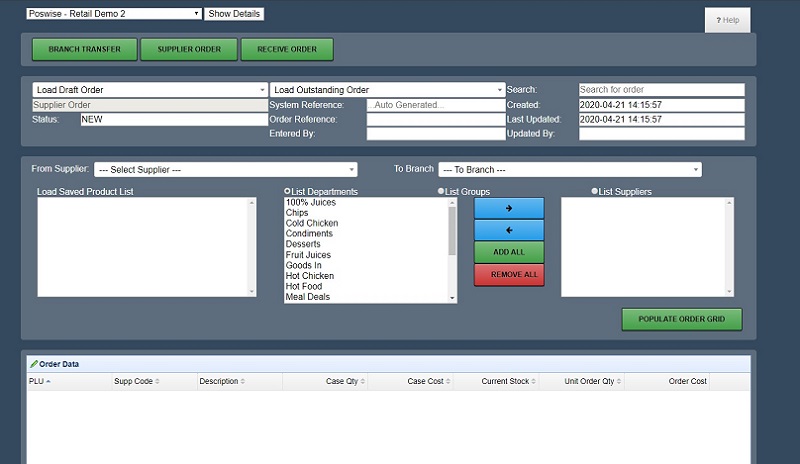Sidebar
Index
start:stock:order_from_supplier
Order from Supplier
To order a product from a Supplier go to Menu, Stock, Order from Supplier.
From here you will first need to choose whether you are performing a Branch Transfer, ordering from a Supplier or receiving an order.
If you have previously drafted an order, you can resume this one by choosing it from the draft order menu. For these draft orders, you can add more products as necessary or import from a file.
If you have an outstanding order, you can load this by choosing it from the outstanding order menu.
The next section allows you to choose the products that you want to order. Firstly choose the supplier from the relevant dropdown menu then choose the branch receiving the products.
The next part allows you to choose between a list of departments, groups or suppliers. Once you have made your choice you can add products to the included list by clicking on that item in the table and then the right arrow. Continue this for as many products you would like to order from that particular supplier.
Once you have added all the desired items, click on 'Populate Order Grid' to see a populated listing of all products being ordered.
You can save this order as a Draft by clicking on the green 'Save as new Draft' button at the bottom of the page or you can finalise the order by clicking on the 'Finalise/Place Order' button also at the bottom of the page.
start/stock/order_from_supplier.txt · Last modified: 2020/04/21 14:34 by Kane