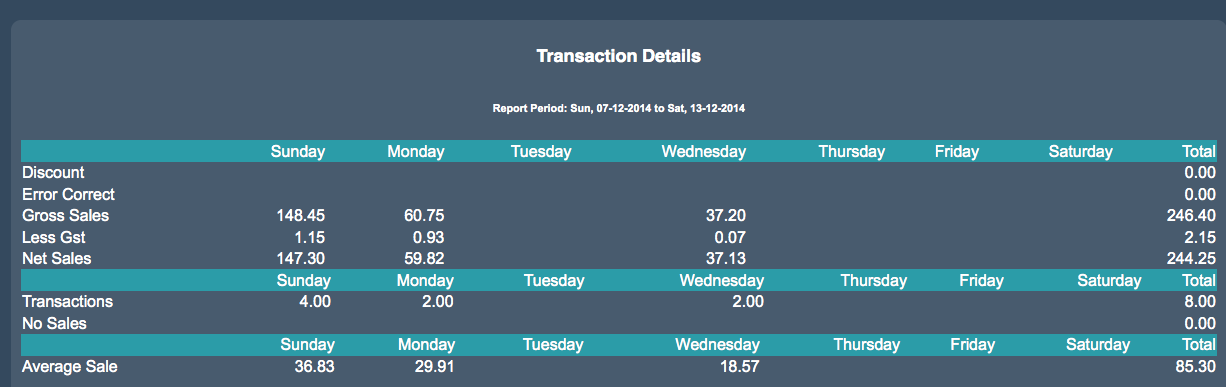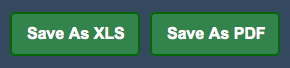Sidebar
Index
start:reports:sales:weekly:transaction_details
Transaction Details
In this tutorial I am going to show you how to view your transaction details.
To begin click on the Menu button located in the top left hand corner of your screen, followed by Reports, followed by Sales, Weekly and finally Transaction Details.
If you are a multi branch store your first step is to select the branch that you wish to see the report.
Once on the page you then need to select a date range by selecting the ‘Filter Date’ button. Once you have selected your date simply select ‘Change Date Range’ to bring up the rest of the information.
On this page you can then view information regarding all of the transactions that occurred throughout the previously stipulated period of time. For each day there is a break down of the major types of sales details.
You are also given the option to save the information as an Excel spreadsheet or as a PDF file for printing at a later stage.
start/reports/sales/weekly/transaction_details.txt · Last modified: 2020/03/16 12:29 by Kane