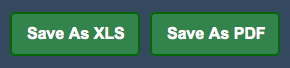Sidebar
Index
start:reports:sales:weekly:top_performing_sites
Top Performing Sites
In this tutorial I am going to show you how to view your Top Performing Sites.
This feature on CloudHQ is primarily for those who run a multi branch store.
To begin click on the Menu button located in the top left hand corner of your screen, followed by Reports, followed by Sales, followed by Weekly and Top Performing Sites.
Once on this page you then need to select one of your branches from the drop down filter next to “Select Branch”.
After you have selected your branch you then need to select a date range by clicking on the button entitled “Filter Date”. Once you have selected your date simply click “Change Date Range” and your page will refresh with the correct information.
When the page has completely loaded you will see three tables named Sales Ranking, Transaction Ranking and Average Sales Ranking.
Within these three tables each of your stores is given a ranking for the selected time period. This ranking allows you to see where each of your stores rank compared to each other.
You are also given the option to save the information as an Excel spreadsheet or as a PDF file for later use.
start/reports/sales/weekly/top_performing_sites.txt · Last modified: 2020/03/19 13:03 by Kane