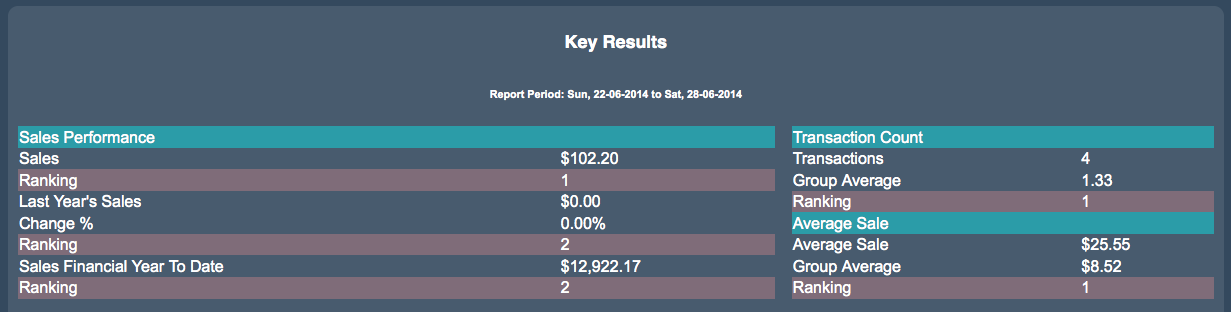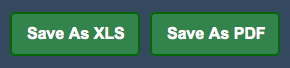Sidebar
Index
start:reports:sales:weekly:key_results
Key Results
In this tutorial I am going to show you how to view your weekly key results.
To begin click on the Menu button located in the top left hand corner of your screen, followed by Reports, followed by Sales, followed by Weekly and Key Results.
If you are a multi branch store your first step is to select the branch that you wish to see the information.
Once the page has loaded you then need to select a date range by clicking on the button entitled “Filter Date”. Once you have selected your date simply click “Change date range” and all of the information corresponding to those dates will be displayed.
When the screen has completely loaded you will notice a table that is split into three sections entitled Sales Performance, Transaction Count and Average Sale.
Within these three sections there are mathematical breakdowns of each respective category.
Among these categorical breakdowns there is a ranking, which, for multi branch stores, allows you to see where your store stands in conjunction to the other stores.
This essentially allows for you to see your positioning based on the figures from the other branches.
You are also given the option to save the information as an Excel spreadsheet or as a PDF file for later use.
start/reports/sales/weekly/key_results.txt · Last modified: 2020/03/19 12:52 by Kane