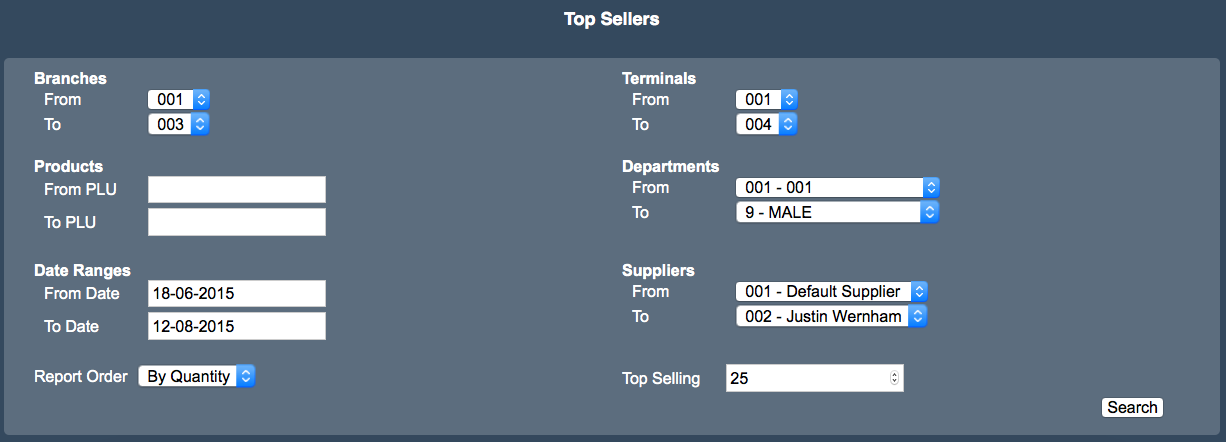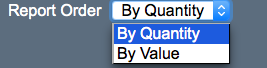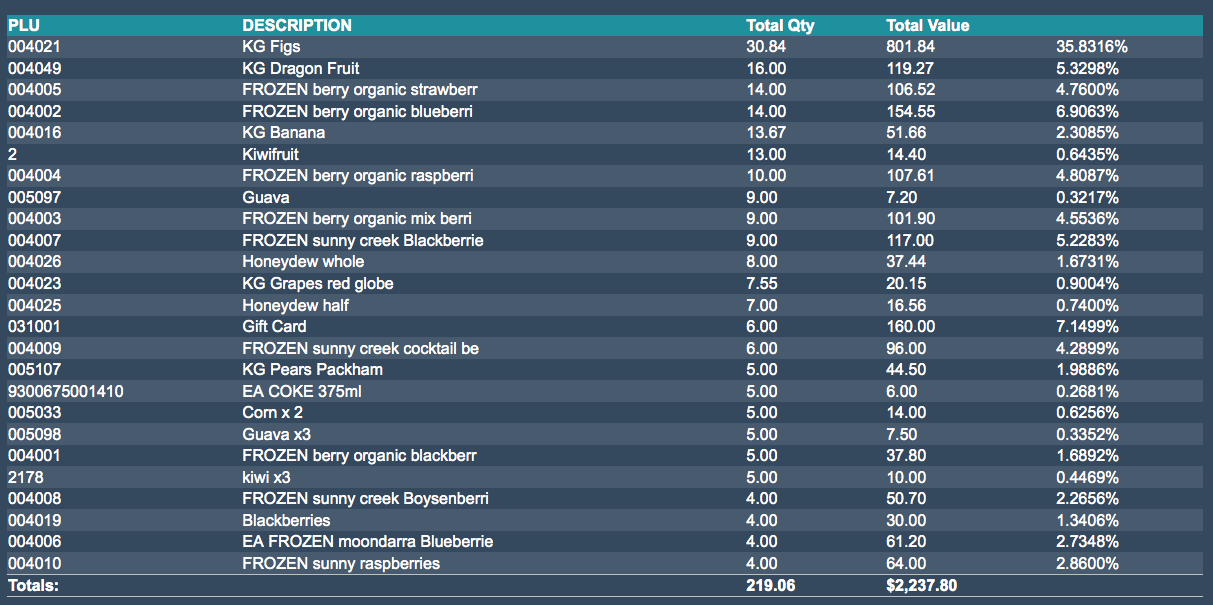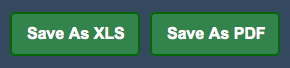Sidebar
Index
start:reports:sales:stock:topsellers
Top Sellers
In this tutorial I am going to show you how to view your top selling items.
To begin click on the menu button located in the top left hand corner of your screen, followed by reports, followed by sales, followed by stock and then followed by Top Sellers.
Once this screen has loaded you will then be presented with your top sellers selection screen. To begin your search simply enter all the relevant information regarding; branches, product codes, terminals, departments, date ranges and suppliers.
IT IS IMPORTANT TO NOTE THAT ENTERING PRODUCT CODES IS OPTIONAL.
Before submitting your search you then need to select the type of report order you wish to conduct- either by quantity or by value. You also need to enter the range of information you wish to search for (Top selling range is set to top 25).
Once you have entered all of the relevant information you then need to select search. You will then notice a table in the bottom section of your screen.
You are also given the option to save the information as an Excel spreadsheet or as a PDF file for printing or for physical use at a later stage.
To create a new search simply scroll to the top of your screen, enter in your required details and select ‘search.’
start/reports/sales/stock/topsellers.txt · Last modified: 2015/09/18 13:38 by 127.0.0.1