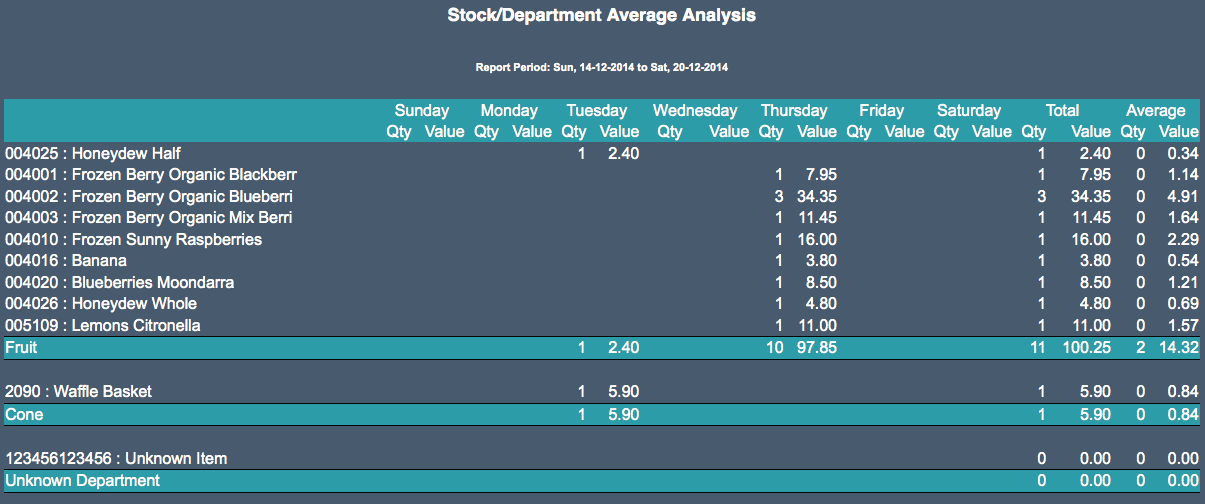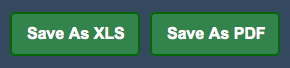Sidebar
Index
start:reports:sales:stock:stock_department_analysis_with_average
Stock/Department Analysis
In this tutorial I am going to show you how to view your Stock/Department Analysis.
To begin click on the menu button located in the top left hand corner of your screen, followed by reports, followed by sales, followed by stock and then followed by stock/department analysis
If you are a multi branch store your first step is to select the branch that you wish to view the information for. To do this click on the drop down filter next to ‘select branch’.
Once the page has loaded you then need to select a date range by clicking on the button entitled ‘filter date’. Once you have selected your date simply click ‘change date range’ and all of the information corresponding to those dates will be displayed.
After the page has completely loaded you will notice a table representing the average total of every item that has been sold throughout that week. This information is then further broken down into the quantity that has been sold and the value that is connected to it.
All of these products are then further organized into their respective categories for easy viewing.
At the bottom of the page there is the option to save the file as a PDF or to print it out to have a physical copy.
Within the Reports/Sales/Stock menu there are also two other options that relate to your stock/department analysis.
- 'Stock/Department Analysis (with average)'- allows for you to view your analysis over a 7 day period with the same table present in 'Stock/Department Analysis', however at the end of this table there is a column representing the average totals for the conducted analysis.
- 'Stock/Department Analysis (by supplier code)'- allows for you to view your analysis searching by supplier codes but it also allows for you to choose any date range, rather than being restricted to simply 7 days.
You are also given the option to save the information as an Excel spreadsheet or as a PDF file for printing or for physical use at a later stage.
start/reports/sales/stock/stock_department_analysis_with_average.txt · Last modified: 2015/09/18 13:39 by 127.0.0.1