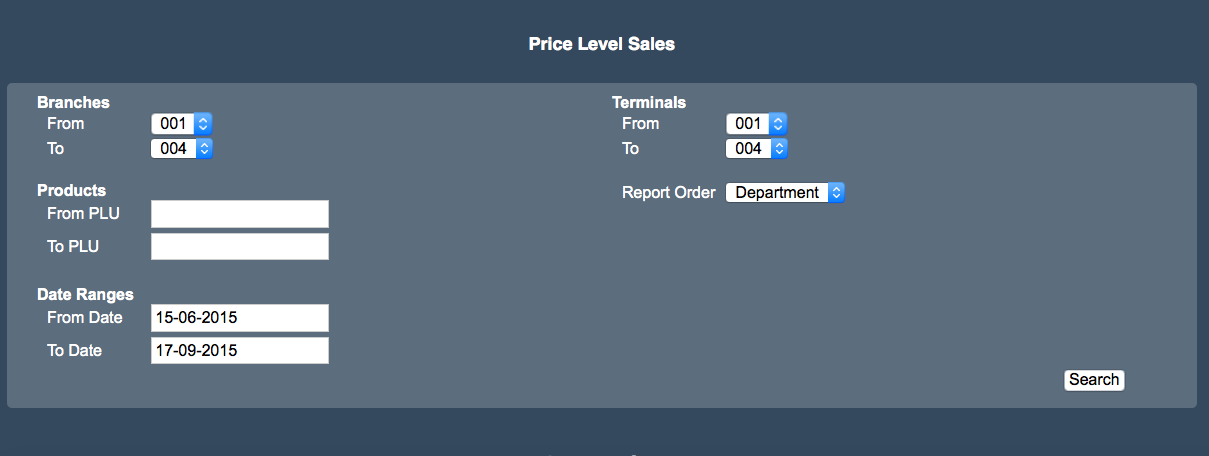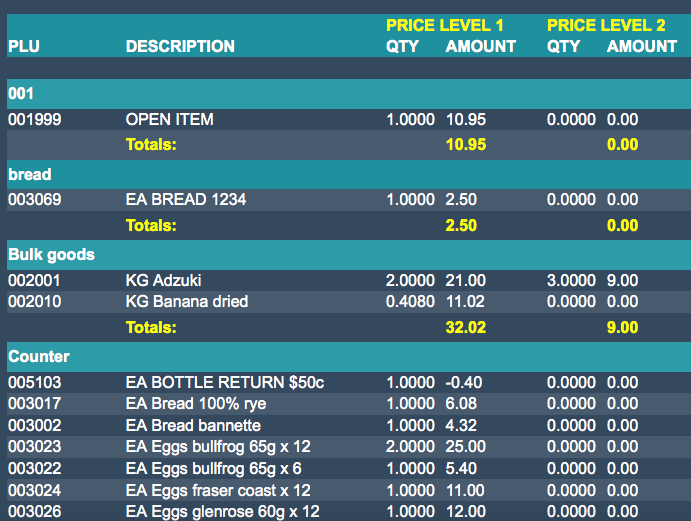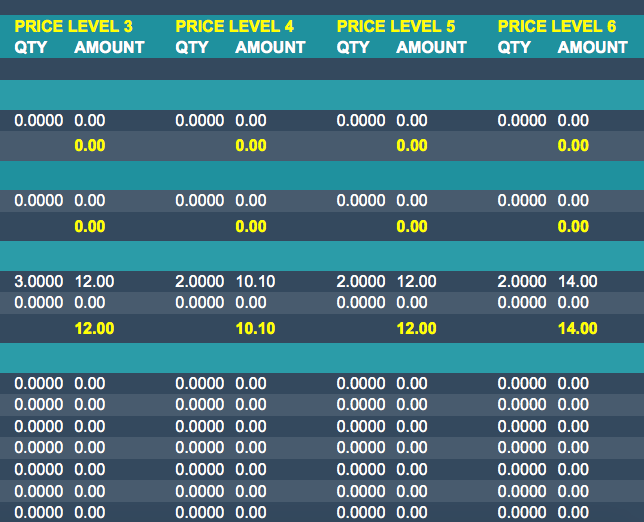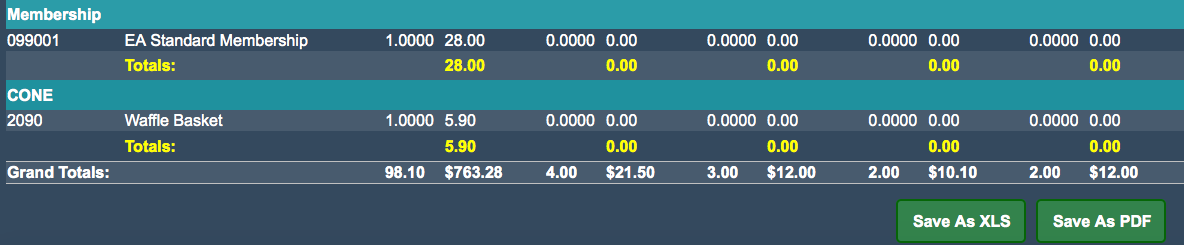Sidebar
Index
start:reports:sales:pricelevelsales
Price Level Sales
In this tutorial I am going to show you how to view your Price Level Sales.
To begin click on the menu button located in the top left hand corner of your screen, followed by Reports, followed by sales and then followed by Price Level Sales.
Once your screen has loaded you are then given five options that require the relevant information before you can view your price level sales information.
IT IS IMPORTANT TO NOTE THAT YOU DO NOT NEED TO ENTER PRODUCT PLU CODES. ALL OTHER INFORMATION IS REQUIRED BEFORE CONTINUING.
Once you have filled in all of the required information you then need to click ‘search’.
After the search has been completed you will then notice a full break down by your chosen report order- either by; department, by supplier or by group. Each of these PLU breakdowns will show information for all six optional price levels as well as the quantity of stock and the total amount sold during the allocated time period.
At the very bottom of your page you will be given the grand totals for each of the price levels shown.
You are also given the option to save the information as an Excel spreadsheet or as a PDF file for printing or for physical use at a later stage.
start/reports/sales/pricelevelsales.txt · Last modified: 2015/09/18 13:40 by 127.0.0.1