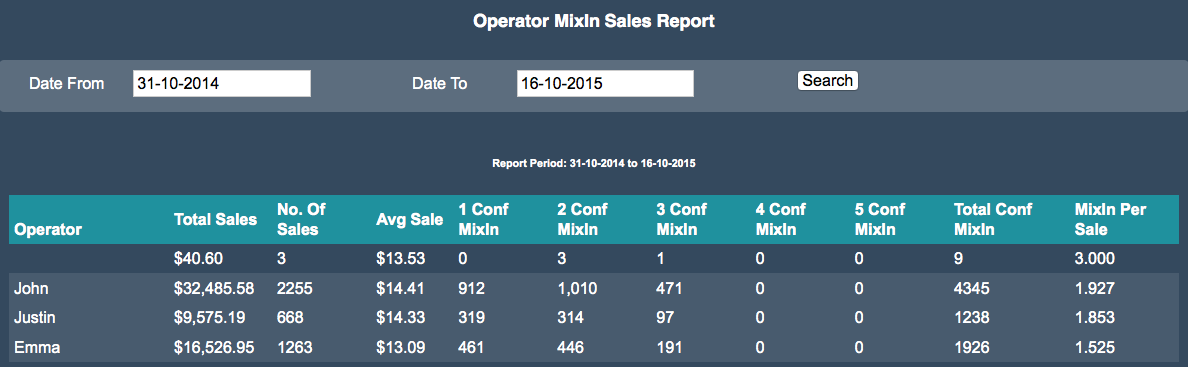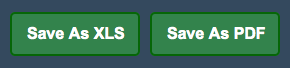You are here: CloudHQ Wiki » CloudHQ Wiki » Reports » Sales » Operator » Operator Mixin Sales Report
Sidebar
Index
start:reports:sales:operator:operatormixinsalesreport
Operator Mixin Sales Report
In this tutorial I am going to show you how to view the operator sales via Mixin’s for Cold Rock franchises.
To begin click on the menu button located in the top left hand corner of your screen, followed by reports, followed by sales, followed by operator and then followed by operator mixin sales report.
To begin your report you need to enter a to and from date range. Once you have entered your date range you simply click search.
After you have completed your search you will be presented with a table with a breakdown of operator sales. In this table you will be presented with information regarding; operator name, total sales for operator, number of sales, average sales, number of mixin’s 1 through to 5, total number of mixin’s sold and the total number of mixin’s per sale.
You also have the option to alter the order of the information presented to you with the option of changing the order from most to least and vice verses. To do this simply click on the title in the top row of the table. Depending on what title you choose the information will then re order it self to complete the command you have just issues. For example if you click on the ‘AVG Sale’ title all of your information will then rearrange to be from most expensive average sale to the least or vice verse.
You are also given the option to save the information as an Excel spreadsheet or as a PDF file for printing or for physical use at a later stage.
start/reports/sales/operator/operatormixinsalesreport.txt · Last modified: 2015/10/23 09:58 by 127.0.0.1