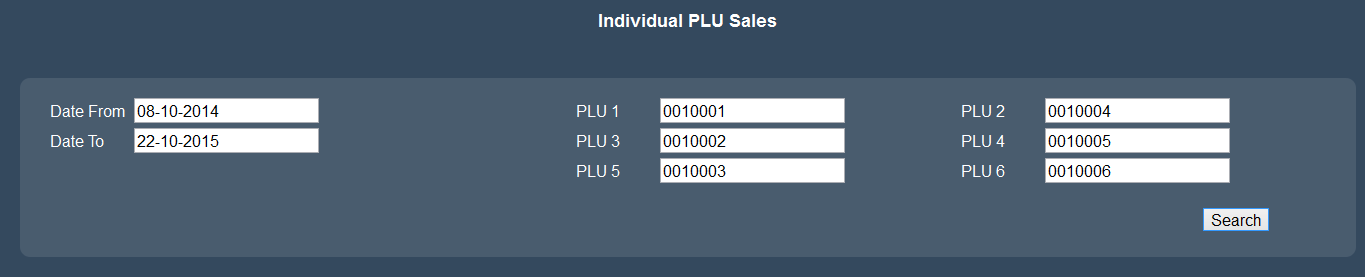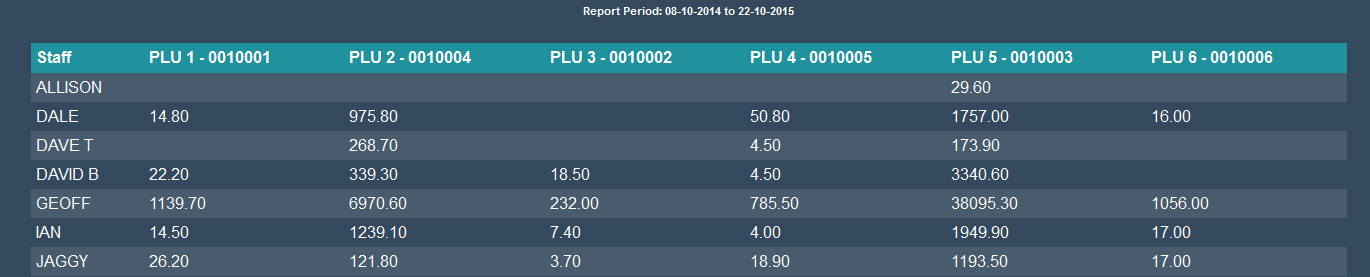Sidebar
Index
start:reports:sales:operator:individualplusales
Individual PLU Sales
In this tutorial I am going to show you how to view the your operators sales information per PLU code.
To begin click on the menu button located in the top left hand corner of your screen, followed by reports, followed by sales, followed by operator and then followed by individual PLU sales.
Once your screen has loaded you will then be required to enter a date range from which your search will be conducted. After you have entered your date range you then need to enter at least 1 PLU code, with the option to enter up to 6. When it comes to entering the PLU codes you can either enter the items numerical code or type the items written name.
After you have entered your desired information simply click search.
Once your search has been completed you will then be presented with a table representing the breakdown of staff members and their total sales across the designated PLU codes. If the staff member has not sold said item(s), no value will be present in the table.
You also have the option to alter the order of the information presented to you with the option of changing the order from most to least and vice verses. To do this simply click on the title in the top row of the table. Depending on what title you choose the information will then re order it self to complete the command you have just issues. For example if you click on the ‘PLU1-0010001’ title all of your information will then rearrange to be from most sold operator of PLU1 to the least or vice verse.
start/reports/sales/operator/individualplusales.txt · Last modified: 2015/10/23 10:31 by 127.0.0.1