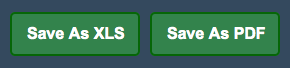Sidebar
Index
start:reports:sales:accounts:accountsummary
Account Summary
In this tutorial I am going to show you how to view your account summary.
To begin click on the menu button located in the top left hand corner of your screen, followed by reports, followed by sales, followed by accounts and then followed by account summary.
To begin your search you need to enter the required information starting with the date range that you wish to conduct the search within. Following the date range you then need to select the accounts from which you wish to view. Finally you need to select the department that you wish to view your summary from.
Once you have entered all of this information you then click submit.
You will then notice a table appear in the bottom section of your screen. This table then displays all of the information relating to the expenditures from your given information.
After you have finished viewing your table you then have the option to save the information as an Excel spreadsheet or save the file as a PDF for later use.
start/reports/sales/accounts/accountsummary.txt · Last modified: 2015/10/09 14:40 by 127.0.0.1