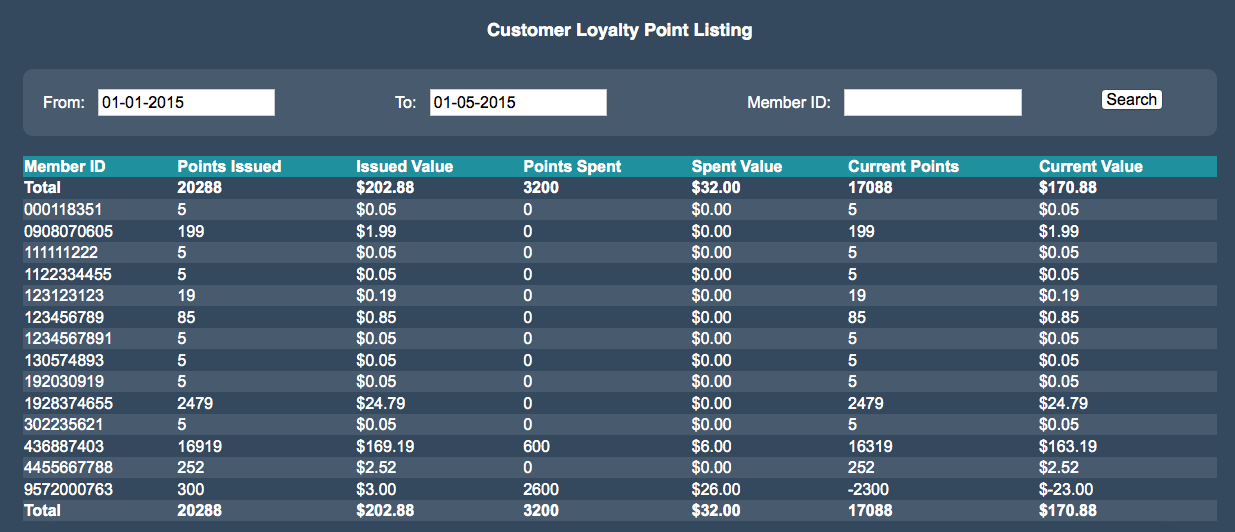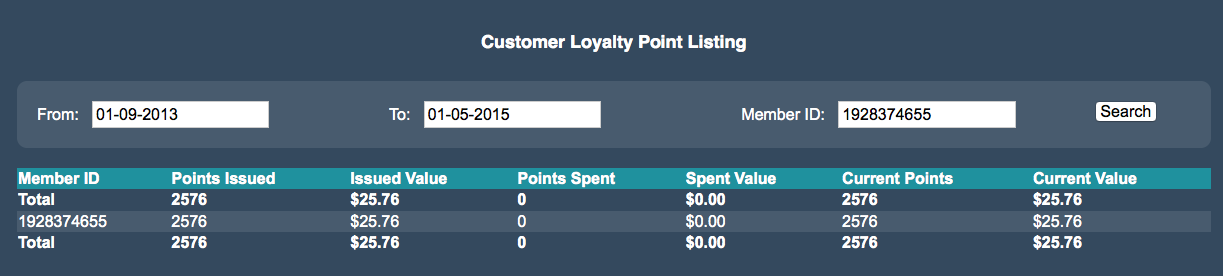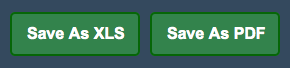Sidebar
Index
start:reports:loyalty:cutomeroverview
Customer Overview
In this tutorial I am going to show you how to search and view your customer loyalty points.
To begin click on the menu button located in the top left hand corner of your screen, followed by reports, followed by loyalty and then followed by customer overview.
Once this screen has loaded you can then see your customer loyalty screen. On this screen you then have the option to view the amount of points earned and used by your customers in any given time period.
In order to begin your search you can enter your information in one of two ways.
The first method of searching is through entering in a set of dates. To do this simply enter a date range by entering your chosen dates into the boxes next to “from” and “to” and then click “search”. Once you have clicked search all of the corresponding information will appear in the bottom section of your screen.
The second method of search is through a specific member search. To do this you then need to enter in a member number into the box entitled “member ID.” To complete the search you are also required to enter a date range. Once you have entered all of your information simply select “search.” After you have clicked search the corresponding customer specific information will appear in the bottom section of your screen.
You are also given the option to save the information as an Excel spreadsheet or as a PDF file for printing or for physical use at a later stage.
Once you have viewed your customer loyalty points you can create a new search or return to your home screen.
start/reports/loyalty/cutomeroverview.txt · Last modified: 2015/09/18 13:40 by 127.0.0.1