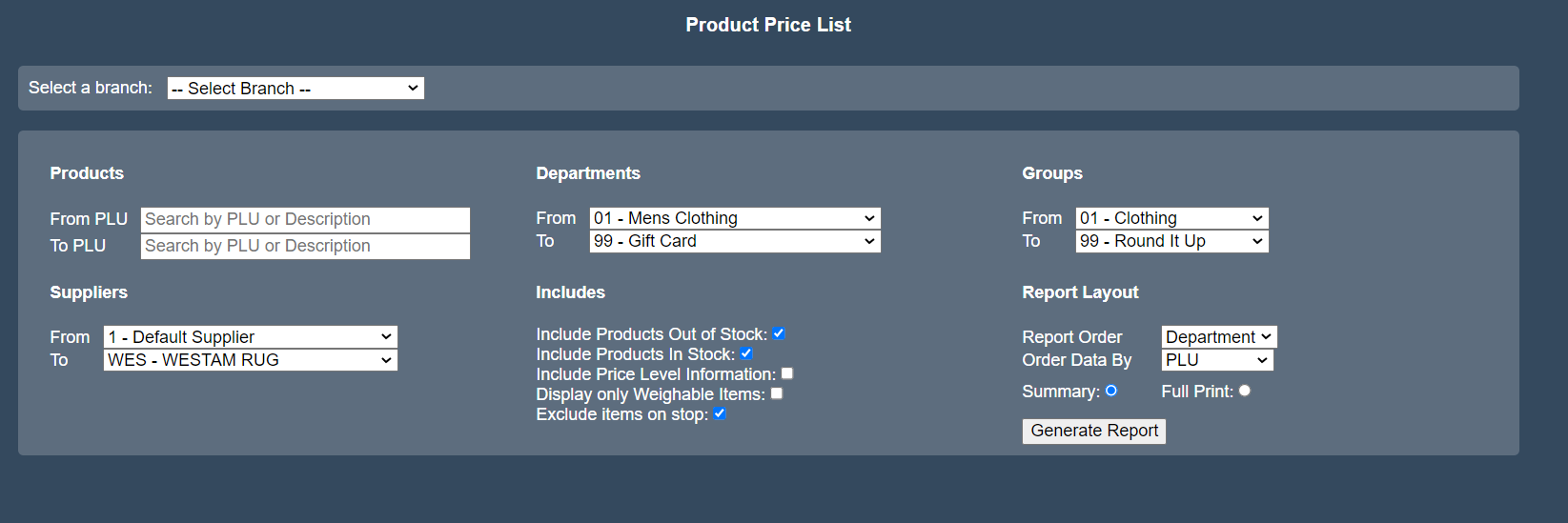Sidebar
Index
start:reports:lists:productpricelist
Product Price List
In this tutorial I am going to show you how to view your product price list.
To begin click on the menu button located in the top left hand corner of your screen, followed by reports, followed by Lists and then followed by product price list.
Once the screen has loaded you will then see your product price list screen.
First select a branch. Then within this screen you can simple press the Generate Report button and this will list all products.
By default the report it will create is a summarized report.
There is an option to create a full print. To do this simply select the “full print” option and then select “generate report.”
You are also given the option to save the information as an Excel spreadsheet or as a PDF file for printing or for physical use at a later stage.
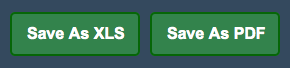
If you just want to report on specific products there are different options that can be selected before a report can be generated and will only list those options selected.
PLU codes for the products you wish to view. These PLU codes can be entered either by their product description or by their numerical code.
Select the department(s) that you wish to search within.
Select the suppliers that you would like to search within.
It is important to remember that if you wish to search within one PLU code, department, group or supplier then you simply enter that description into both the “from” and “to” fields.
Select the information that you would like to include in relation to your stock.
Select the layout for the report. Selecting either department, supplier or group then corresponds to the layout of the two reports that you can generate.
start/reports/lists/productpricelist.txt · Last modified: 2021/08/11 13:49 by Justin