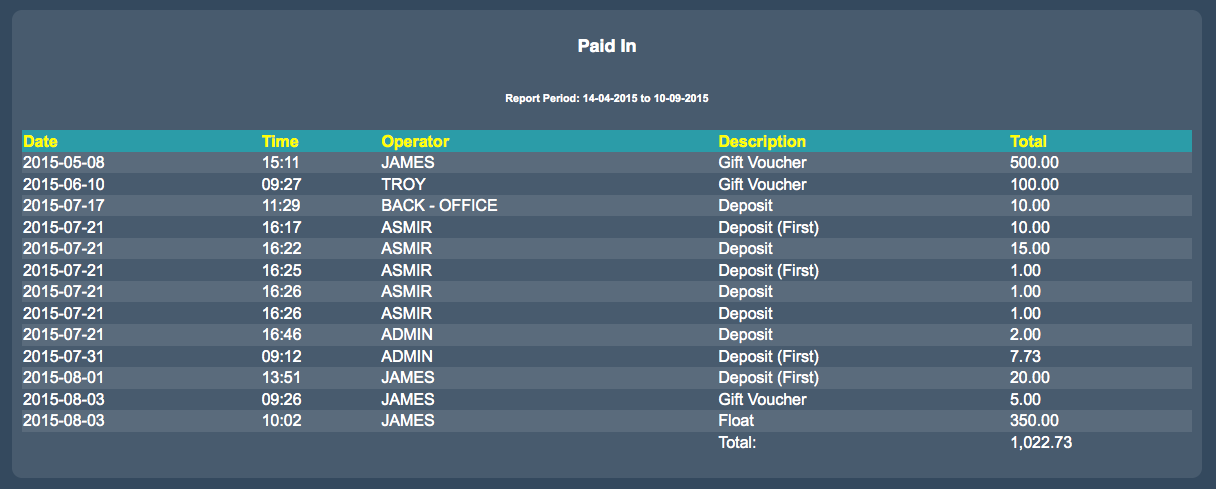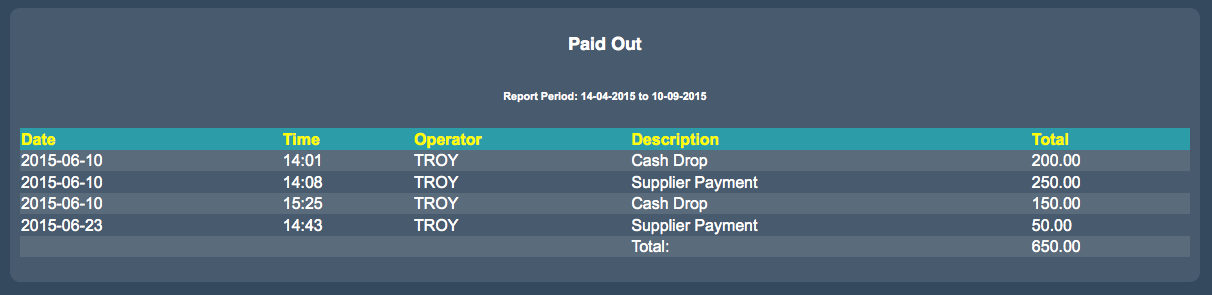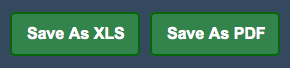Sidebar
Index
start:reports:financial:paidinpaidout
Paid In & Paid Out
In this tutorial I am going to show you how to view your Paid In and Paid Out items.
To begin click on the menu button located in the top left hand corner of your screen, followed by reports, followed by financial and then followed by Paid In & Paid Out.
If you are a multi branch store you must nominate the branch you wish to view the information for.
To begin your search you must first enter a date range by entering a “From Date” and a “To Date”. Once you have entered your dates, simply select “Change Date Range”.
In the bottom of your screen you will then notice two tables appear depicting the Paid In and Paid Out information. Each of the tables is broken down into five columns representing; the date the payment occurred, the time the payment occurred, the operator facilitating the payment, the description of the payment and the total amount of the payment. At the bottom of both tables there is a final row tallying up the totals for the cost of all payments.
You are also given the option to save the information as an Excel spreadsheet or as a PDF file for printing or for physical use at a later stage.
start/reports/financial/paidinpaidout.txt · Last modified: 2015/09/18 13:50 by 127.0.0.1