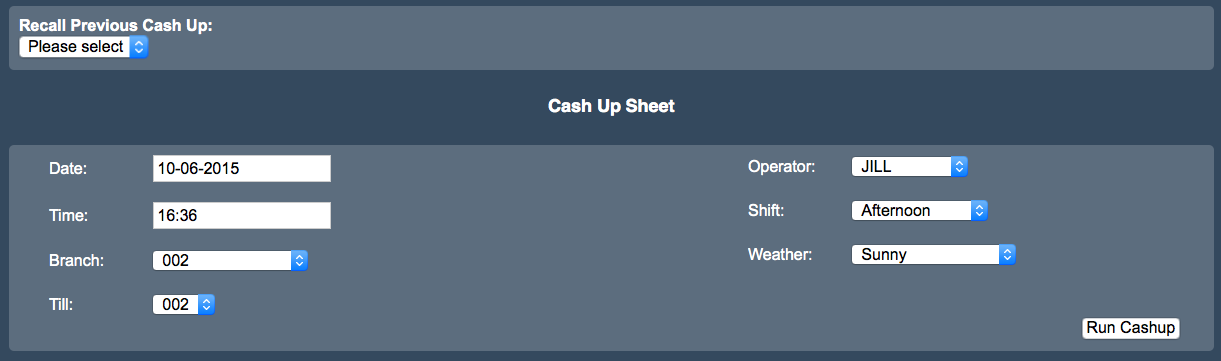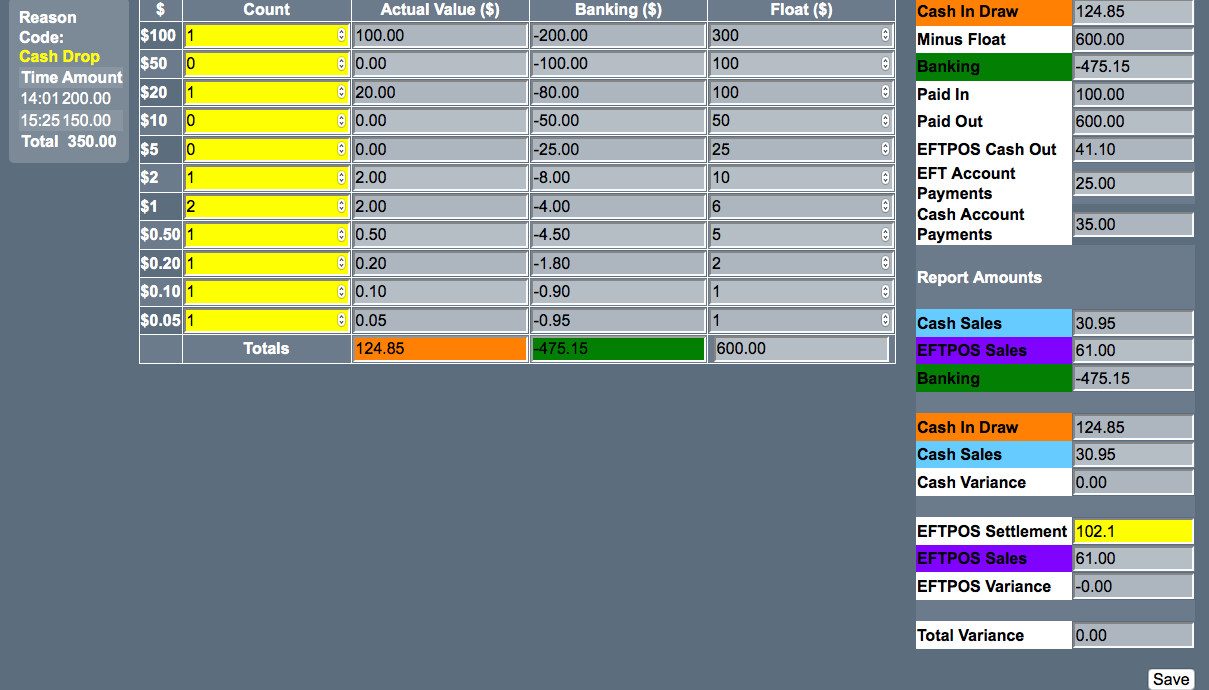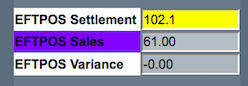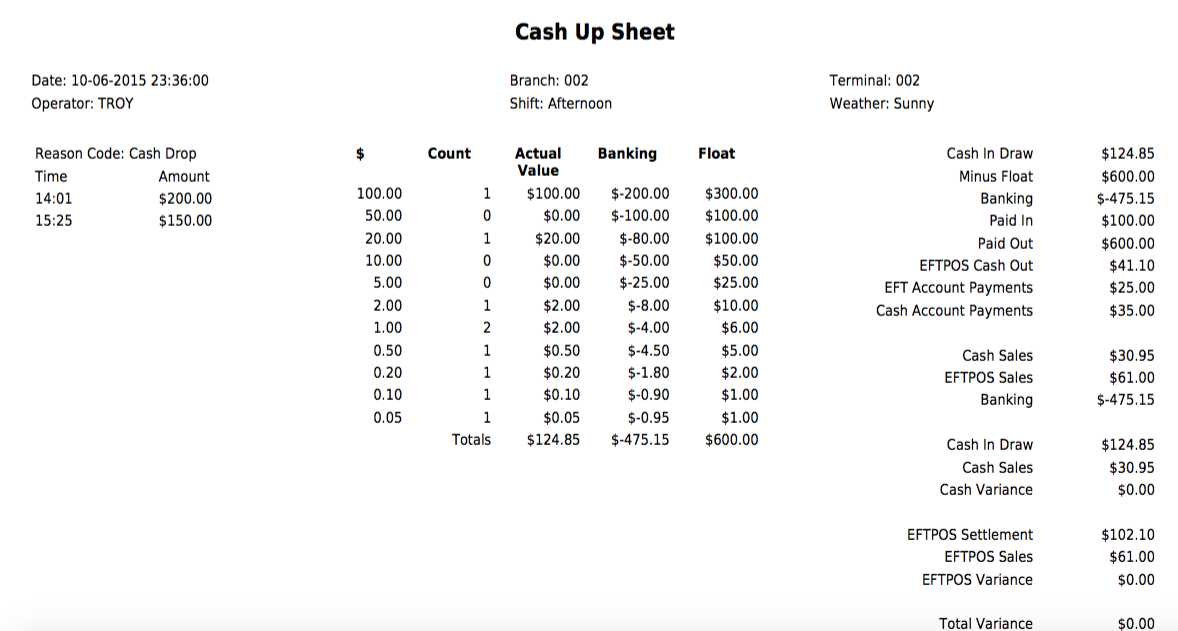Sidebar
Index
start:reports:financial:cashupsheet
Cash Up Sheet
If you have not already setup your cash up setting please click here to do that first.
http://wiki.cloudposhq.com/doku.php/start:backoffice:system:cashupsetting
In this tutorial I am going to show you how to run a ‘cash up’.
To begin click on the menu button located on the top left hand corner of the screen, followed by reports, followed by financial and then followed by cash up sheet.
Once on your cash up sheet screen you will have 2 options.
The first option allows for you to view previous cash ups. To do this simply click on the drop down filter and select your required option.
The second option is to create a new ‘cash up’ by completing the bottom section of your screen. To begin you need to enter in the date, time, branch number and till number relevant to your ‘cash up’. From here you then move to the right hand side of the screen where you search the employee name but also enter the shift type and weather conditions.
Once you have completed either of these options simply click ‘Run Cash Up’.
From here the bottom section of the screen will either load your previous ‘cash up sheet’ or will load tables in order for you to complete the new ‘cash up’ for your shift.
If you are creating a new ‘cash up sheet’ you then need to enter in all of the cash information from your till into the yellow highlighted sections of your screen. Once you have entered in your cash amounts you then need to enter in the eftpos amounts if applicable.
While you are entering all of the information you will notice changes occurring in the tables on the right of your screen. These tables are tallying all of your information against their digital records for the cash up for the same time period.
Once you have completed your ‘cash up’ you then need to click save.
You will then be informed that the cash up has been saved. As soon as you click ‘OK’ your computer will then begin to automatically download a PDF file relating to the information you have just entered into your system. Once you have saved the file it can be printed off or use for future reference.
start/reports/financial/cashupsheet.txt · Last modified: 2015/08/28 11:07 by 127.0.0.1