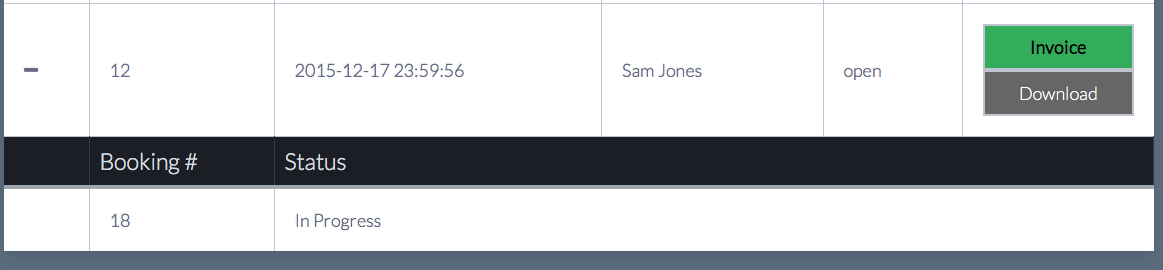Sidebar
Index
start:branch_admin:onlinebooking:viewallbookingjobs
View All Booking Jobs
In this tutorial I am going to show you how to view all of your bookings/jobs.
To begin click on the menu button located in the top left hand corner of your screen, followed by Branch Admin, followed by Booking System and then followed by View all Jobs/Bookings.
Once this screen has loaded you will be presented with the list of jobs that have been completed as well as jobs that are still in progress.
With each job you have the option to expand the information via the plus (+) on the left hand side of the screen. This expansions allows you to see any additional jobs that are connected to the original booking,
Moving horizontally across the page you can see the job number, date the booking was lodged, customer name, status and actions.
These actions include 1 of 2 options. During the completion of the job you can enter an invoice number however once this number has been entered the file becomes closed and nothing else can be added or changed within the file. The second option is the ability to download the code related to the job. This download acts as a sale within the cloud so that the products that have been used are accounted for within your products on the cloud.
start/branch_admin/onlinebooking/viewallbookingjobs.txt · Last modified: 2016/10/17 10:50 by 127.0.0.1