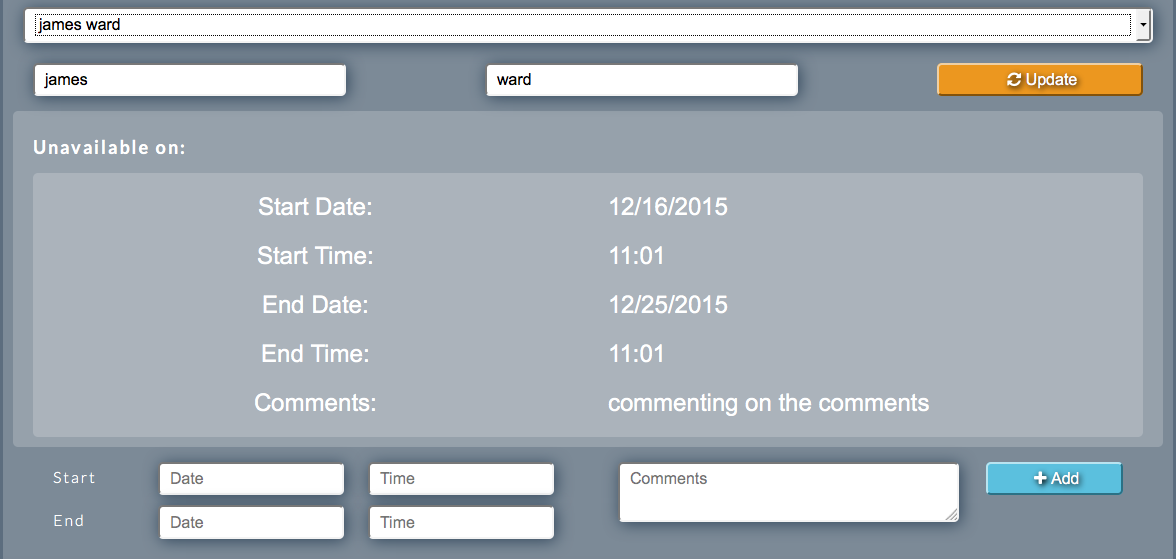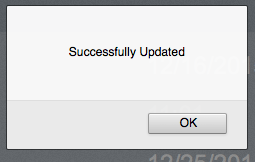Sidebar
Index
start:branch_admin:onlinebooking:editstaff
Edit Staff
In this tutorial I am going to show you how to edit the staff settings.
To begin click on the menu button located in the top left hand corner of your screen, followed by Branch Admin, followed by Booking System and then followed by Edit Staff.
If you are adding a new staff member simply begin by entering the individuals first and last name.
After you have entered the new name you then have the option to add dates and times that the staff member is unavailable. To do this simply fill in the information at the bottom of the page- entering in specific times and dates that the staff member is unable to work. You also have the option to add a comment regarding the staff member and their availability. Once you have entered all relevant information simply click update at the top of the page.
To view or update an existing staff member simply locate the name in the drop down window provided. Once you have located the name simply make the changes as required. To change the names simply edit the text in the boxes under the drop down box. To change the availability simply select the dates and times and click update.
Once you have made any updates you will be presented with a success window and your screen will refresh to the original settings.
start/branch_admin/onlinebooking/editstaff.txt · Last modified: 2015/12/11 11:23 by 127.0.0.1