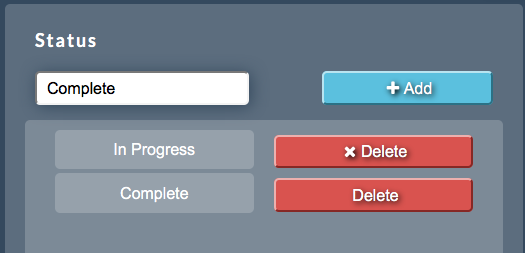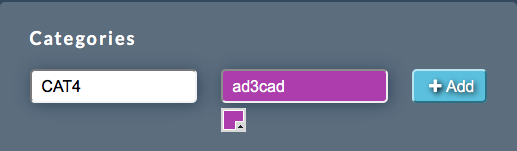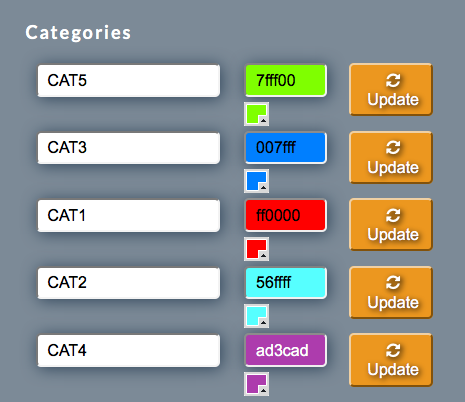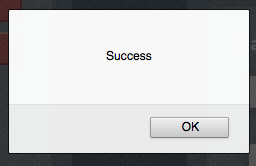Sidebar
Index
start:branch_admin:onlinebooking:editsettings
Edit Settings
In this tutorial I am going to show you how to edit the settings for the online booking system.
To begin click on the menu button located in the top left hand corner of your screen, followed by Branch Admin, followed by Booking System and then followed by Edit Settings.
Once this screen has loaded you will be given two options to customize. Beginning on the left side of the screen you have the option to create and delete the ‘status’ of your booking. To add a new status simply type the title into the text box provided and click add. Your status will then be added to your list of options. To delete the status simply click delete next to the name of your status. After the status has been deleted you will be informed with a success window.
On the right hand side of the screen you are given the option to add categories for later use. To create a category simply type the name into the text box provided and then choose a color. It is important to choose a color so that a hex decimal code is created for recognition at a later stage.
After you have entered your name and color simply click add.
It is important to note that you cannot delete a category once it has been created. You do however have the option to update the categories information by clicking on the name or color, making your changes and then clicking update.
After any changes are saved/updated you will be presented with a ‘success’ window.
start/branch_admin/onlinebooking/editsettings.txt · Last modified: 2015/12/11 10:40 by 127.0.0.1