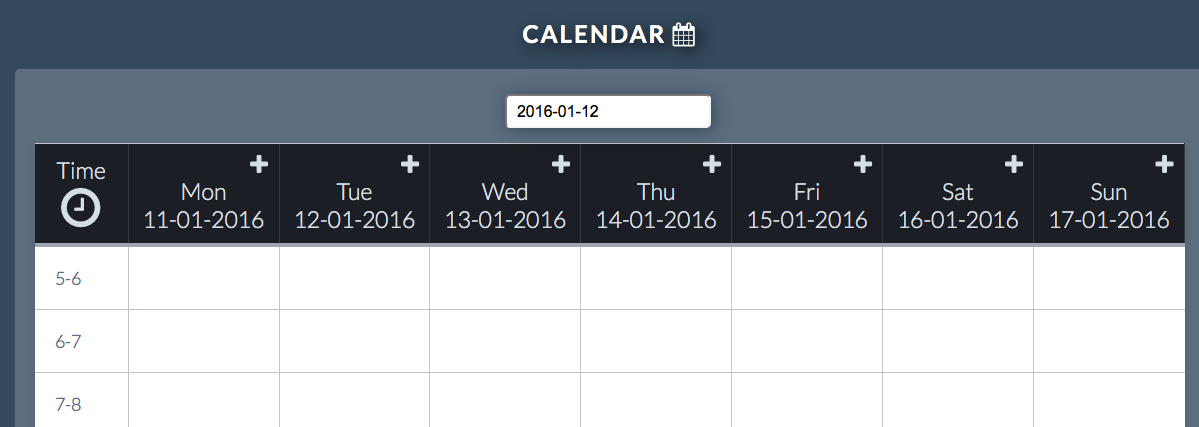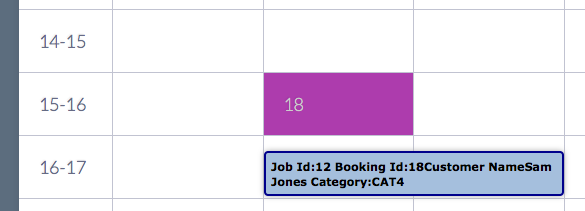Sidebar
Index
start:branch_admin:onlinebooking:calendar
Calendar
In this tutorial I am going to show you how to view the bookings in your calendar.
To begin click on the menu button located in the top left hand corner of your screen, followed by Branch Admin, followed by Booking System and then followed by Calendar.
After your screen has loaded you will open to a calendar displaying the current week. Down the left hand side of the screen your calendar is separated into 1-hour segments beginning at 5am and ending at 8pm. Across the top of the top the calendar shows the days of the week with their corresponding dates.
If you wish to search for a booking simply search for the date of the booking within the drop down box at the top of your page. Once you have selected your date your page will refresh and bring up all of the booking in that given time frame.
After you have located your booking you can hover over the top to see a brief summary of the job or you can physically click on the booking where you will be redirected to the create bookings screen where you can edit the booking where required.
Whilst on the calendar screen you also have the option to add a new booking. To do this simply click on the plus symbol (+) above the day and your screen will once again redirect you to the create booking screen however the date will be present.
start/branch_admin/onlinebooking/calendar.txt · Last modified: 2015/12/18 11:29 by 127.0.0.1