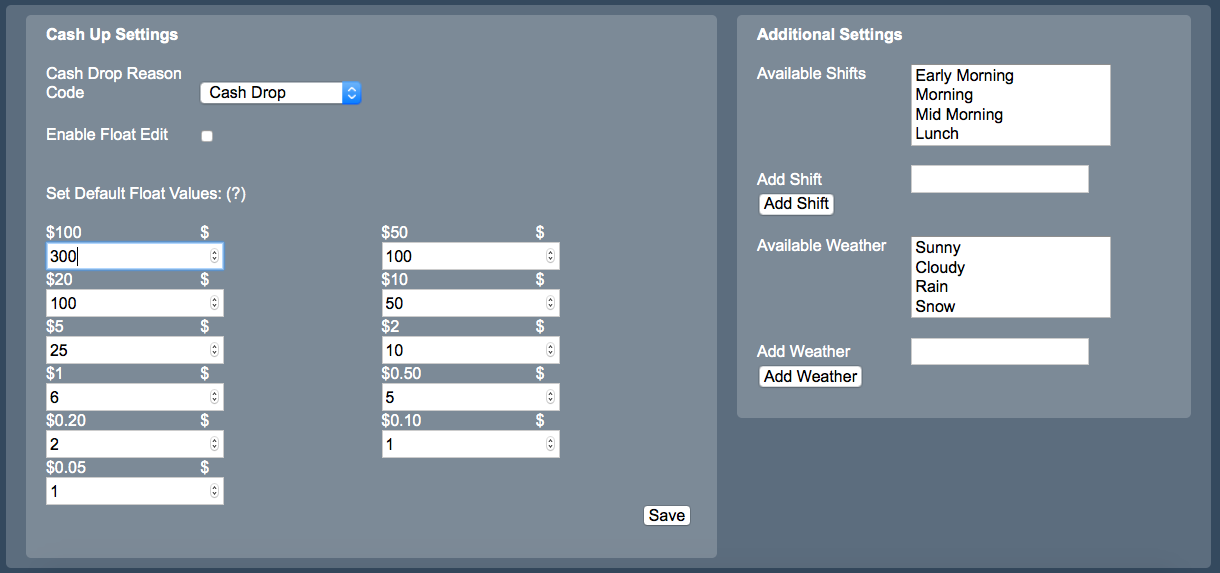Sidebar
Index
start:backoffice:system:cashupsetting
Cash Up Setting
In this tutorial I am going to show you how to edit your cash up settings.
To begin click on the Menu button located in the top left hand corner of your screen, followed by Back Office, followed by Systems and then followed by Cash up Setting.
Before editing your cash up settings you need to select the reason for the cash up: ‘Cash Drop’ or ‘Supplier Payment’.
Once you have selected your reason you can then edit the rest of your information regarding your float, available shifts and weather conditions as required.
The float will have been pre-set however if you wish to change the values registered simply click on the 'Enable Float Edit' box and scroll through the options or type in the updated value.
It is important to remember that the numbers entered in the float refer to the numerical value that needs to be prepared rather than the total dollar value e.g. if you require $50 worth of $10 notes then only 5 notes would be left rather than 50 $10 notes.
One the right hand side of the screen you will notice two boxes giving you the options to add additional settings for your shift and weather options.
For both of these options simply type the new option into the bar under the corresponding option and then click add. Your new options will then be saved and added to your database.
start/backoffice/system/cashupsetting.txt · Last modified: 2020/02/27 13:02 by Kane