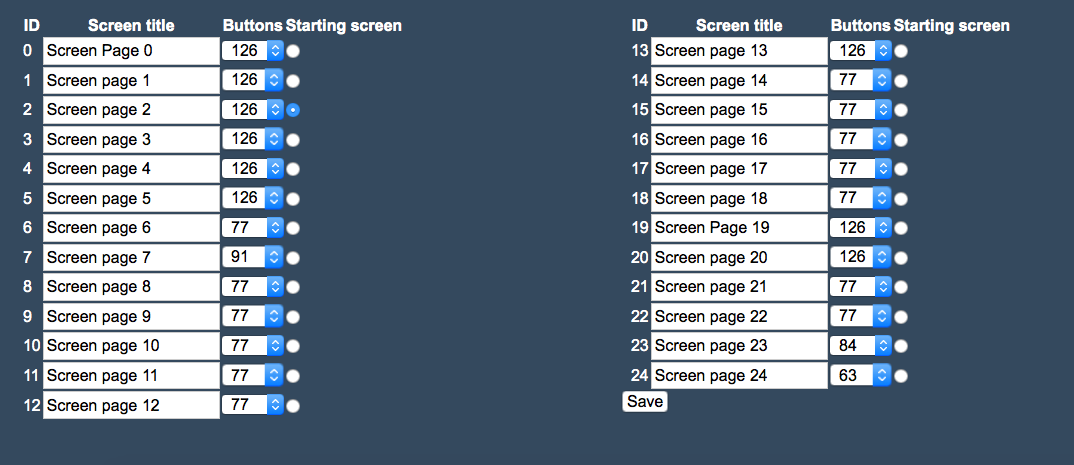Sidebar
Index
start:backoffice:screen_settings:screen_titles
Screen Titles
In this tutorial I am going to show you how to edit your screen titles settings.
To begin click on the menu button located in the top left hand corner of screen, followed by back office, followed by screen settings and then followed by screen titles.
Once this page has loaded you will see a page with the numerical value for each screen on your POS system.
Going from left to right there are 4 different pieces of information present. (This information is repeated in the second column)
The ID number is something you cannot change and gives each screen title an identification number.
The screen titles represent the name of the pages that contain your buttons on your POS. For programming purposes it is best to leave these names as their default settings as they are programmed for that name originally and changing the names will break the connection to that page.
The button column represents the amount of buttons on the screen, excluding the keypad.
The final piece of information requires only one selection, as you have to select the page that is going to be set as the starting screen. To select this screen you need to select the radio button (circle) next to the screen that you want to be your starting screen on you POS.
Once all of this information is correct simply click the save button where you will then be informed that your screen titles have been updated successfully.
start/backoffice/screen_settings/screen_titles.txt · Last modified: 2015/09/18 11:24 by 127.0.0.1