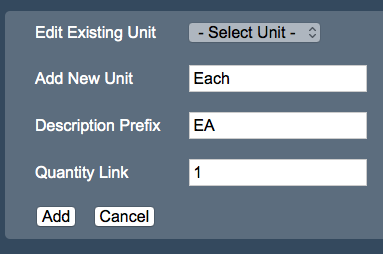Sidebar
Index
start:backoffice:products:unitofsale
Table of Contents
Unit Of Sale
In this tutorial I am going to show you how to create and edit a unit of sale.
To begin click on the Menu button located at the top left hand corner of your screen, followed by Back Office, followed by Products and then followed by Unit Of Sale.
To create new Units of Sale begin by entering the name of the Unit of Sale. Next you need to enter a description prefix that will be shown on your POS terminal. The final piece of information required is the quantity of your unit. This quantity allows for the back office to remove the correct amount of stock once that item is sold.
If you wish to edit a pre-existing Unit of Sale simply locate the name in the drop down menu, make your changes and then select save.
Calculating quantity values
Liquids
In this example, 1 bottle = 750ml. We sell 30ml shots of this product and want to set a Unit of Sale for 30ml. To work this out we use the following process:
750 / 30 => gives number of shots per bottle (25) 1 / 25 => gives the proportion from 1 whole unit (0.04)
Therefore we should create the Unit of Sale Quantity at 0.04 and a useful name ie: 30/750 to indicate 30ml from a 750ml bottle.
start/backoffice/products/unitofsale.txt · Last modified: 2020/02/21 12:33 by Kane