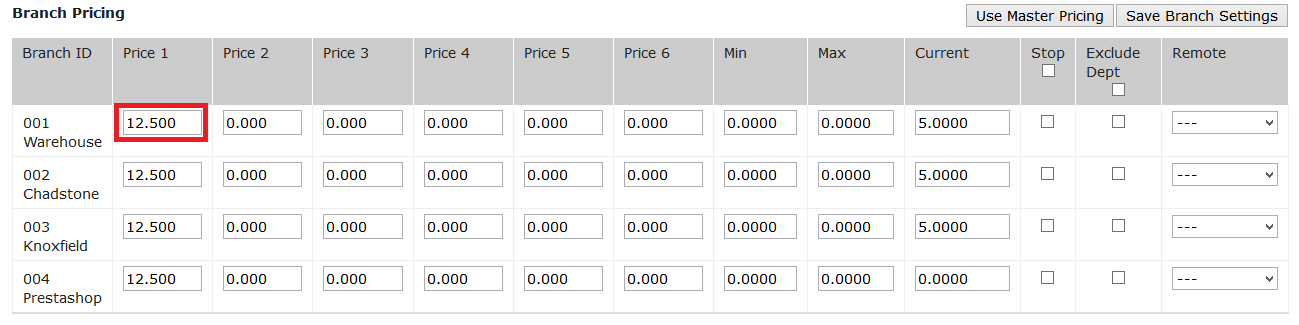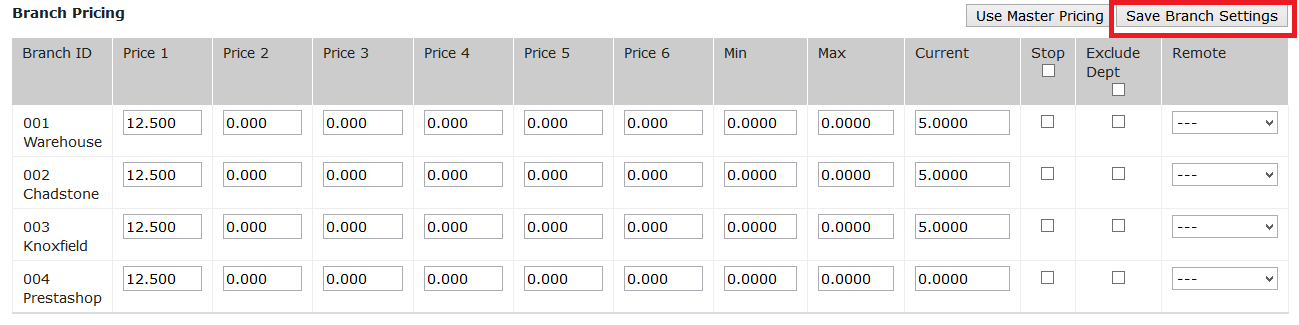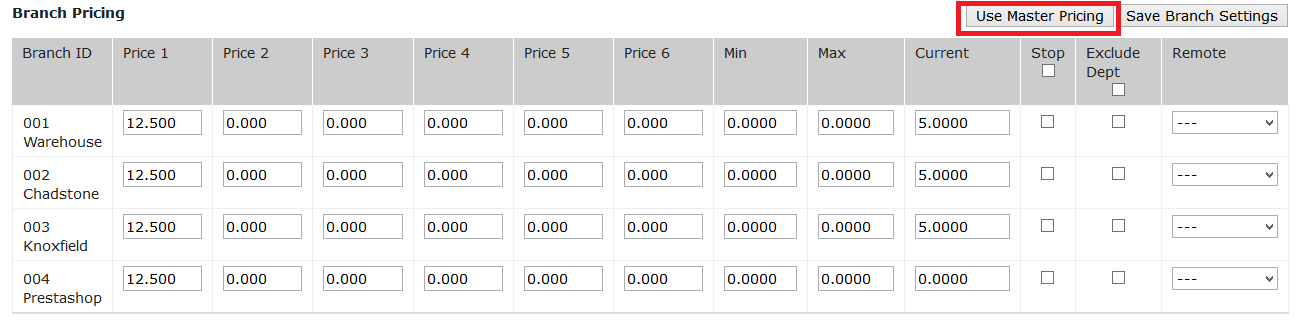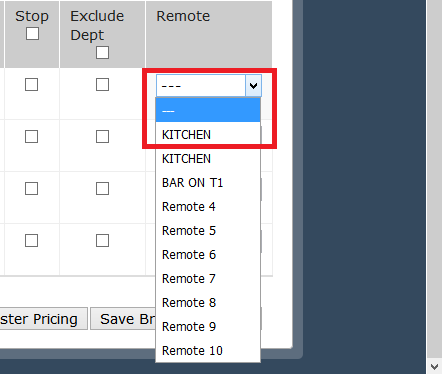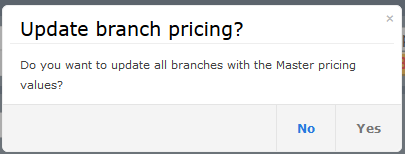Sidebar
Index
start:backoffice:products:products:branchpricing
Branch Pricing
If your company has multiple branches, this guide will show you how to set prices for each individual branch.
To get to the Branch Pricing section, go to the regular products screen.
Menu > Back Office > Products > Products
Select a Product and go to the “Branch Pricing” tab.
You will see a screen with all your branches and their prices in a horizontal line.
In the red square you will see the value for branch 1, price level 1. Changing the price here will only effect Branch 1, the other branches will have their own unique prices in their respective sections.
Once you are happy with your changes click the “Save Branch Settings” button in the top right.
If you don't want your branches to have unique prices anymore, you can use the “Use Master Pricing” button to override the branches prices with the master pricing which can be set in the “Pricing” tab.
If you are using Remote Printers, you can set the unique printer per branch under the remote section.
Depending on how each Branch's Remote Printer is setup determines which Printer needs to be set.
If you are using branch pricing, when you press the normal save button for a product you will be prompted by this message:
If you select “Yes”, all your branch pricing will be overridden by the Master price. By selecting “No”, your branch pricing will maintain its current setting.
start/backoffice/products/products/branchpricing.txt · Last modified: 2020/02/21 11:52 by Kane