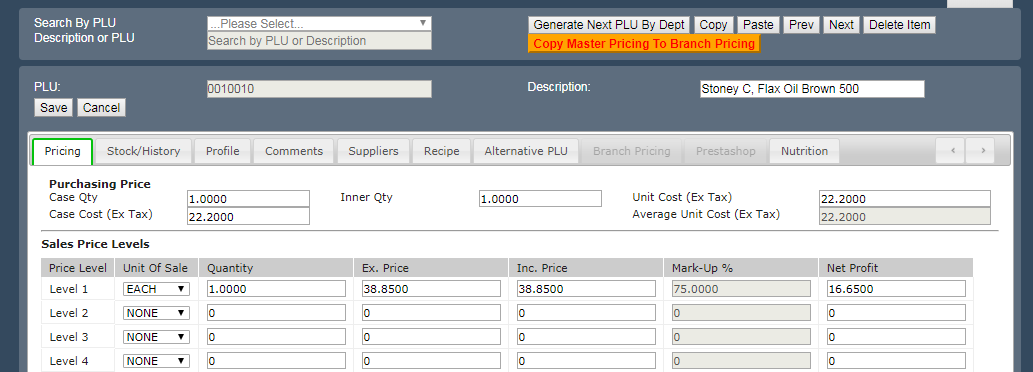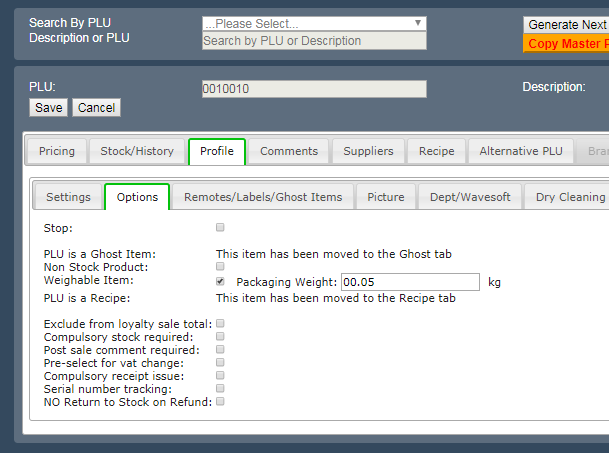You are here: CloudHQ Wiki » CloudHQ Wiki » Back Office » Products » Products » Adding A Weighable Item
Sidebar
Index
start:backoffice:products:products:adding_a_weighable_item
Adding A Weighable Item
In this tutorial I am going to show you how to add a weighable item to your system.
For this example I am going to add potatoes and they are going to sell for $2.50 per kilo.
- To being, click on the menu button located in the top left hand corner of your screen, followed by the back office option, followed by products and then products again.
- Once this page has loaded a blank product screen will then appear.
- In order to make the process easier we have created a ‘generate next PLU by department’ button. Once this button is selected and you have chosen your desired department, the next available PLU code is generated ready for the new product.
- The next step is to then describe the new item in the description box located to the right of your screen.
- Once this is completed, you are then going to add the unit of sale and the price of that item, ensuring that the unit of sale is KG and not EACH.
- In order to make the price acceptable for a weighable item, you then need to move down to volume and under the unit of sale, once again, select the KG option.
- Once all of the pricing is correct you are then going to select the taxability of that item, selecting the option that is suitable for your business.
- The final steps before adding the product to your system is to go to the profile tab located in the top section of your screen. In here you are going to select the preferred supplier. While on this screen you can also ensure that the department that was previously chosen is still correct.
- From this screen you need to go to the options tab and ensure that the weighable item option is checked.
- Once all of this information is correct you then click on the add product button.
- This will then bring up a small window informing you that your product has been successfully created enabling your product to the ready and active within your system.
Weighable Item:Packaging Weight needed
Each package weight must be entered for each PLU item ie Fruit and Veg.
Click on Back Office, Products and Products. The below screen will display.
Click on the down arrow to search by PLU or type the item name in the Description field i.e. Mushrooms.
Select Tab Profile then Options, tick the weighable item box and enter the packaging weight. Then press Save at the top left hand side under PLU. Repeat this for all items that are loose and will be weighed in a bag/container.
start/backoffice/products/products/adding_a_weighable_item.txt · Last modified: 2020/02/21 11:38 by Kane