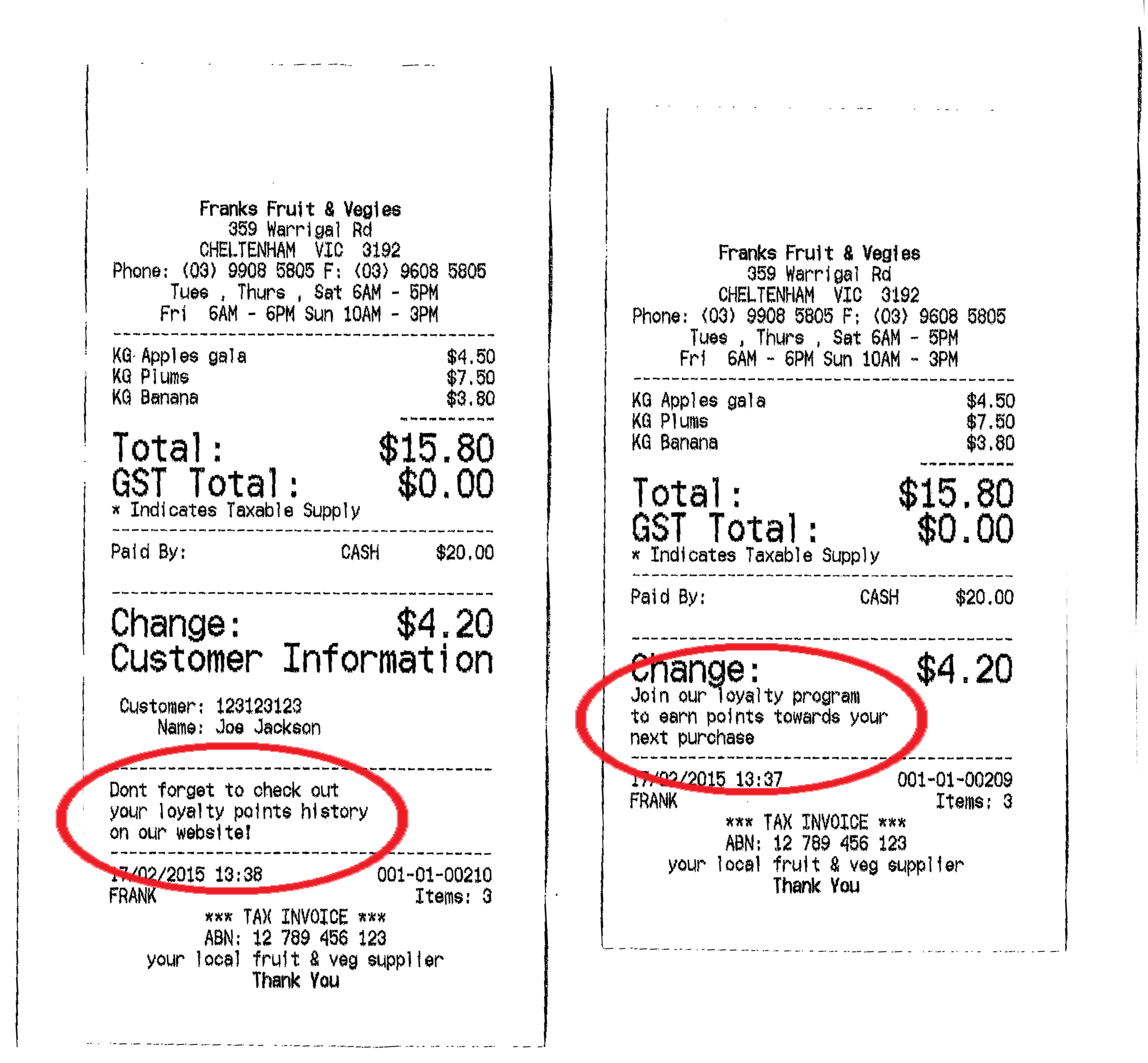Sidebar
Index
start:backoffice:customers:comments
Comments
In this tutorial I am going to show you how to add comments for your customers that would be printed on their receipts.
To begin click on the Menu button located in the top left hand corner of your screen, followed by Back Office, followed by Customers and then Comments.
Once this page has loaded you then have the option to create two separate comments that will be incorporated into your receipt to be printed out at the end of a transaction.
The first box allows for you to create a comment for those customers that are members of your loyalty program and can be personalised however you please.
The second box allows for you to create a comment for those customers who are not members of your loyalty program, which can also be personalised however you please.
Once you have created both comments for your customers, simply click ‘update’ and your comments will be saved and ready for printing once exported to your POS.
start/backoffice/customers/comments.txt · Last modified: 2020/02/24 09:20 by Kane