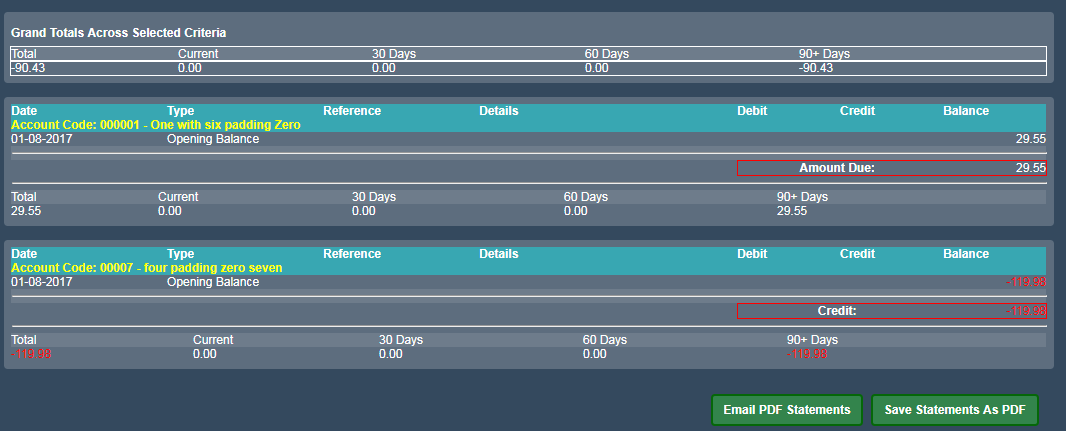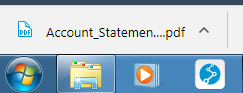Sidebar
Index
start:backoffice:accounts:account_statements
Account Statements
In this tutorial l will show you how to run an Account Statement.
Select Menu - Back Office - Accounts - Account Statements
Select the accounts you want included in your statement - From and To. Then the date range, your options are a day, a week, a month or a year. Any variance you want in that year.
Then select an Account Group. Either All Groups or an individual group. Then press Run Statements.
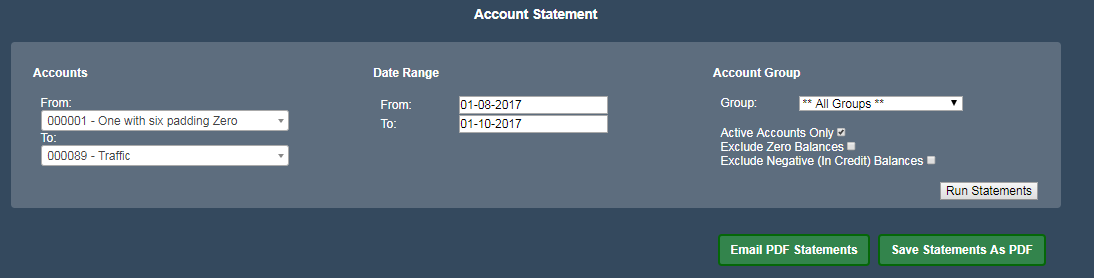 The Statements will appear on your screen.
The Statements will appear on your screen.
As you can see in this example one account is in credit and the other is overdue.
You then have the option to Email the PDF Statement or Save Statements as PDF also. You can then print the statement if required. Click on Email PDF Statements and the PDF will appear on the bottom left hand side of your screen. Left Click on it to open it up. Then click on Print (top right hand corner) and SAVE. Once saved on your computer you can then email the statement as an attachment or print it out.
start/backoffice/accounts/account_statements.txt · Last modified: 2017/10/11 14:10 by Emma