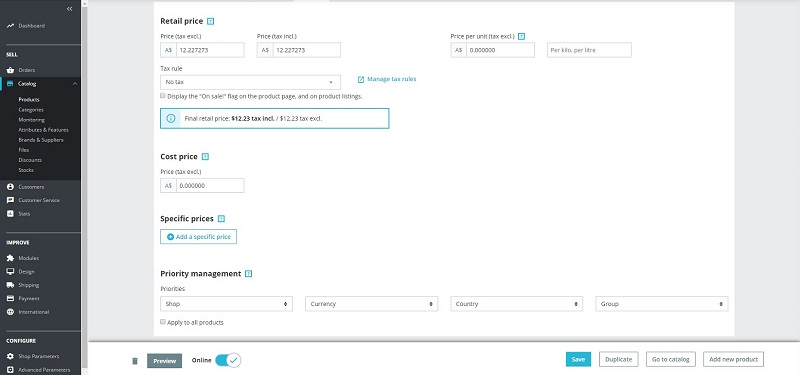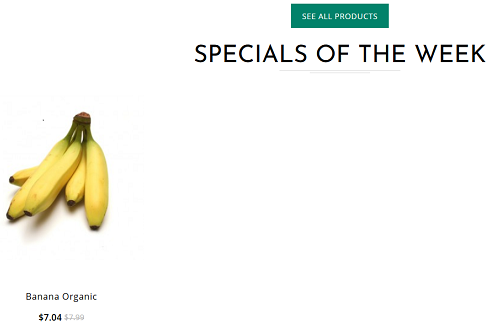Sidebar
Index
start:add_ons:prestashop:special_product
Product Specials
To enable a product to appear in the 'Specials' module, firstly the 'Specials' module will need to be activated and positioned on the home page.
- Log in to prestashop admin
- In the menu, click 'Modules', then 'Module Manager'
- Search for 'Special'
- Your theme may have its own specials module, if so, enable this, otherwise enable the default 'specials block' module
- Check your home page to ensure the module appears in the correct location, if not, it will need to be positioned via: Menu → Design → Theme & Logo → Pages Configuration
- Now we need to edit the product via: Catalog → Products
- Search for the item you want to place on special and click the edit icon
- Enter the pricing tab and scroll to 'Specific Prices' section
- Click 'Add a specific price' button
- Enter the appropriate details (time frame, discount amount etc) and then click 'Apply'
- Then save the product
- Check the home page and ensure the product has been added to the specials box (if there are more than the modules display limit (default 8), you will need to click the link to see all items on special)
To remove a product from the 'Specials' module
- Log in to prestashop admin
- In the menu, go to Catalog → Products
- Search for the item and click the edit icon
- Enter the pricing tab and scroll to the 'Specific Prices' section
- Delete the active/appropriate discount
- Save the product
- Confirm changes have been applied by reloading the home page (or view all specials)
start/add_ons/prestashop/special_product.txt · Last modified: 2020/04/20 11:46 by Kane