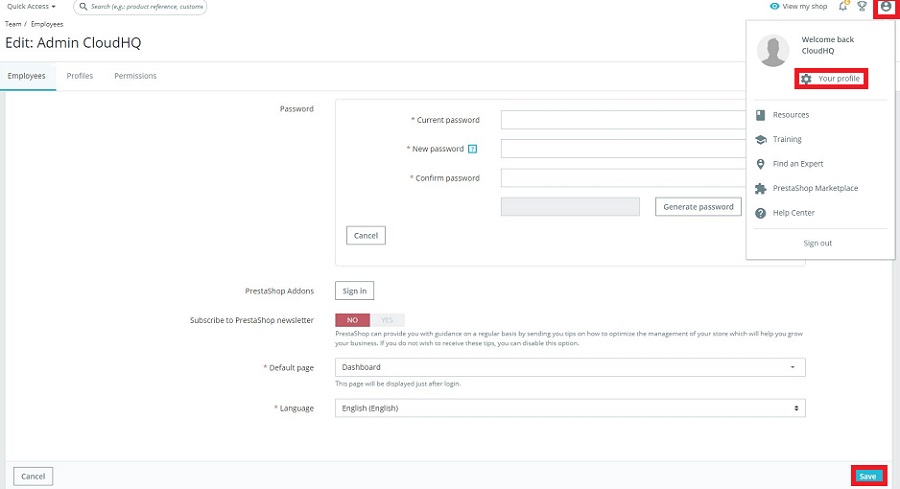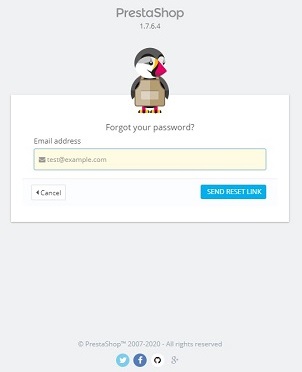Sidebar
Index
start:add_ons:prestashop:changing_your_password
Changing your Password
To change your password in Prestashop, click on the person icon in the top right hand corner, followed by clicking on Your Profile.
Once on this page click on the Change Password button, follow the prompts by entering your current password and then your new one twice and click Generate Password.
Remember to hit Save at the bottom of this page.
To Reset your Password
start/add_ons/prestashop/changing_your_password.txt · Last modified: 2020/04/20 14:42 by Kane