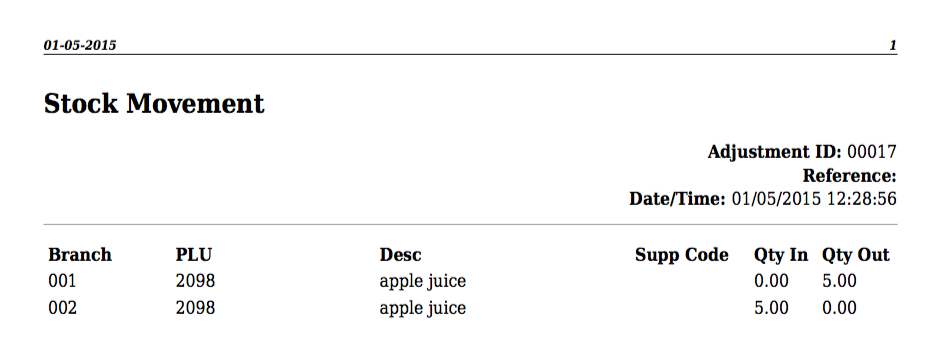Sidebar
Index
start:stock:stockmovement
Stock Movement
In this tutorial I am going to show you how to control your stock movements. This process can be used to move stock from one branch to another or to process lost or missing stock.
To begin click on the Menu button located in the top left hand corner of your screen, followed by Stock Control and then Stock Movements.
Once this page has loaded you will then see your Stock Movement screen. To begin your stock movement it is recommended that you enter in some sort of reference number in the space entitled “REF:”. This number can correspond to an invoice, an order or a date, just make sure it relates to something that your accountants will be able to recognize and trace. This reference is not compulsory however it is highly recommended.
To begin the movement process you first need to enter in a PLU code for your desired product. This PLU code can be entered either by name or its numerical code. Once you have selected your product you then need to select whether the product is entering or leaving this branch. After you have selected the product direction you then need to enter in the quantity being moved. The final step is entering the branch involved in this particular stock movement which is done by choosing from the dropdown menu next to “Branch”. You are also given the option to select a warehouse or home office if that relates to your business set-up.
If you are using this process to move stock from one location to another you then need to complete the process again for the second branch being sure to match the quantities and swap the direction used by the first branch (in/out).
For example: 5 bottles of apple juice are being moved out of Cheltenham and they are being delivered to the Chadstone store.
Once you have completed your stock movements, simply click “Finalise” followed by “YES.” You will then be informed that your stock information has been successfully updated.
After you have finalised your stock movements a PDF file will begin to download. This file then provides you with a printable breakdown of the changes that you have just made and will appear as below:
start/stock/stockmovement.txt · Last modified: 2020/03/11 14:55 by Kane