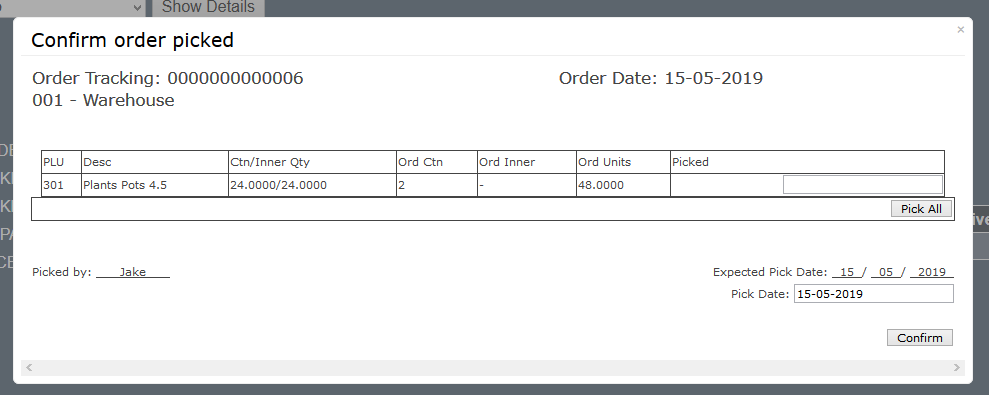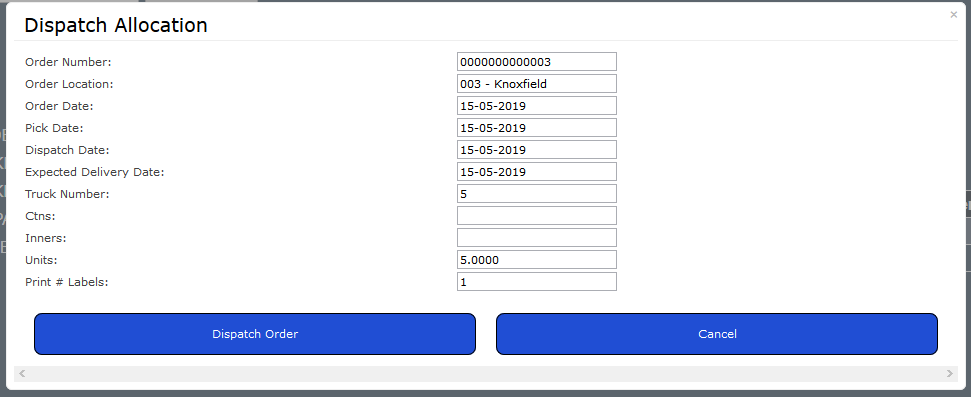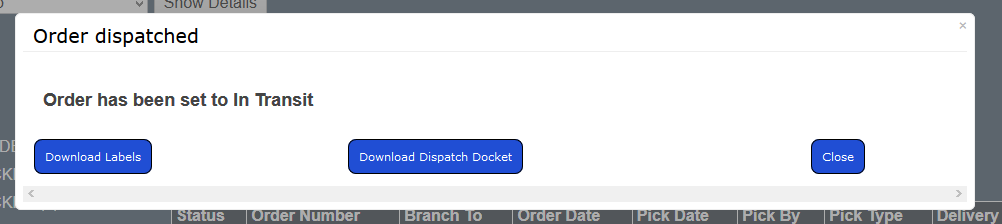Sidebar
Index
start:stock:stock_order_status
This is an old revision of the document!
Stock Orders Status
- On the Home Page, under Incoming Orders, you can click the “+” symbol for more details
- This will take you to the Order Status Screen
- You can also access this screen by going to Menu > Stock > Order Status
- On this screen you can monitor all you orders, both out standing and received
Ordered
- Using this screen, you can click the action “RECEIVE” on outstanding orders and it will take you to the goods in page to complete the order
Picking
- Here you can see your Branch Transfers awaiting to be picked up
- You can click the PICKED action to continue the transfer process
- This will open on the Confirm order picked screen
- You can either enter in the amount of items being picked up or select pick all to select them all
- When you are done, click confirm to continue
Picked
- Once an item has been picked up, you can then use this screen to dispatch it
- You will need to fill in the details of the Dispatch Allocation form
- Once this has been done, the order can be dispatched
- When the form is complete, it will give you the option to download a barcode label for the cargo or to download a dispatch docket
Dispatch
- Now that the products have been dispatched, they can now be received by the other branch
- Selecting this open will take you to the Goods In Page to complete the order
Received
start/stock/stock_order_status.1557899681.txt.gz · Last modified: 2019/05/15 15:54 by jake