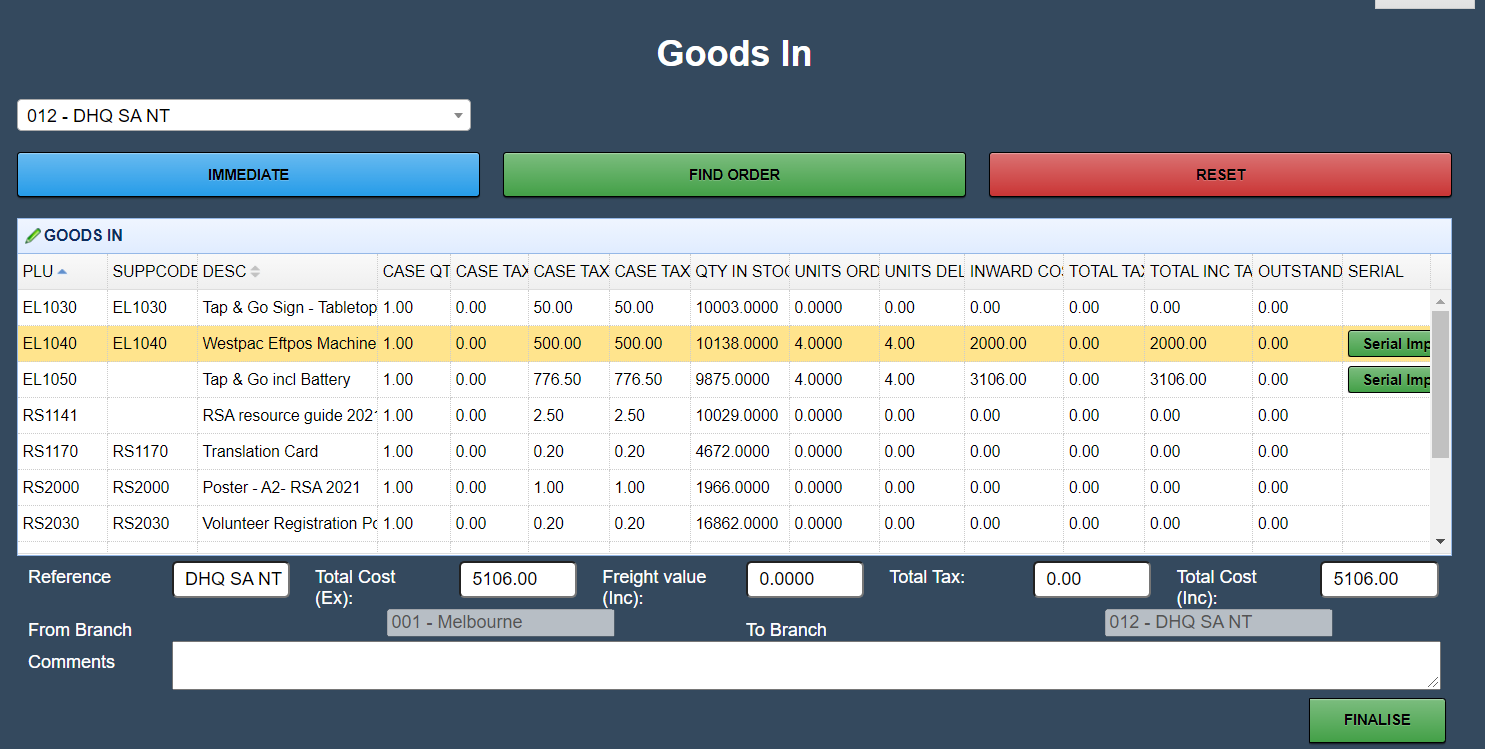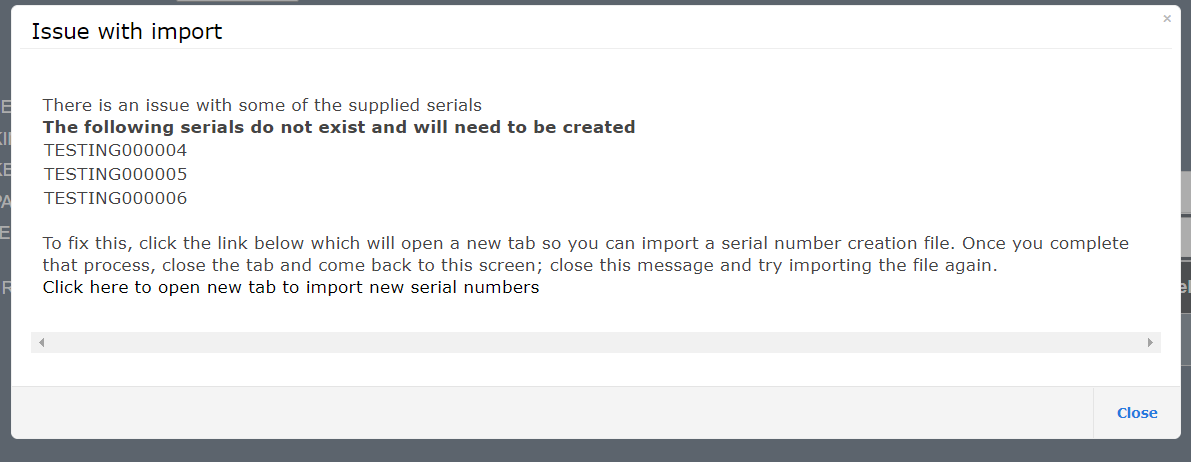Sidebar
Index
start:stock:goodsin:serial_numbers
Table of Contents
Goods In with Serial Numbers
The ability to import an excel file of serial numbers to then be allocated to an order as part of the Goods In process is as follows.
Dispatch
- Now that the products have been dispatched, they can now be received by the other branch.
- Selecting this open will take you to the 'Goods In' page to complete the order.
* You can see in this example that two of the goods being received need to have serial numbers assigned. * The serial numbers can either be entered one at a time or using the serial import process. * When you click on the green Serial Import option the following screen will appear
- Please note that if a serial number had not been pre loaded or does not match a serial number in the system a message will appear alerting you to this.
You can download the template below to start creating your import file
picking_serial_number_format_sample.zip
The format of the file you create must be saved as a csv and the columns in the file are as follows.
No header line
Column A is the PLU or Product number you have created in your product file.
Column B is the serial number (Maximum character length has been set at 30)
Example Excel Format that would be saved as a csv format.
There are 3 parts in the serial numbers process.
Part 1: Serial Number Creation (https://wiki.cloudposhq.com/doku.php/start:utilities:serial_number_import)
Part 2: Stock Picking (https://wiki.cloudposhq.com/doku.php/start:stock:stock_order_status#picking_with_serial_numbers)
Part 3: Goods In (As Shown in this section)
If any of these steps are missed, then the rest of the system will not work correctly
start/stock/goodsin/serial_numbers.txt · Last modified: 2021/07/22 13:44 by Justin