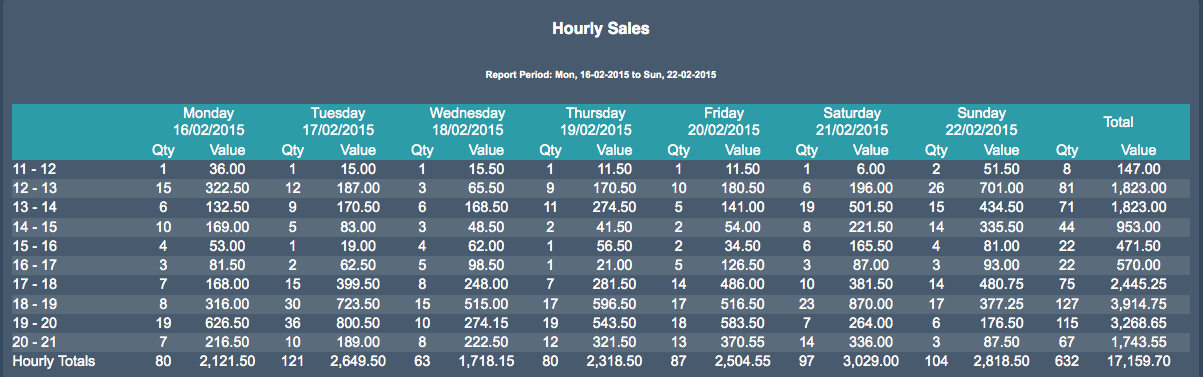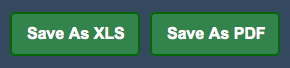Sidebar
Index
start:reports:sales:weekly:hourly_sales
This is an old revision of the document!
Hourly Sales
In this tutorial I am going to show you how to view your Hourly Sales.
To begin click on the Menu button located in the top left hand corner of your screen, Reports, Sales, Weekly and then Hourly Sales.
If you are a multi branch store your first step is to select the branch or branch's that you wish to view the information for.
Once on the page you then need to select a date range by clicking on the button entitled ‘filter date’. When you have chosen the date simply click ‘change date range’ and it will bring up all of the stored information for that week.
Along the left hand side you will see time broken into hourly increments.
Along the top of the table you will see each day, Saturday to Sunday, with their corresponding dates.
Underneath each of those dates there is a complete break down of the days sales, which time block they occurred in and how much each transaction totaled.
The final column on the far right shows the grand totals for each time block and their total value.
Finally at the bottom of the table there is the total for each day containing the amount sold per day and how much that total amount cost.
You are also given the option to save the information as an Excel spreadsheet or as a PDF file for printing or for physical use at a later stage.
start/reports/sales/weekly/hourly_sales.1535510284.txt.gz · Last modified: 2018/08/29 12:38 by Emma