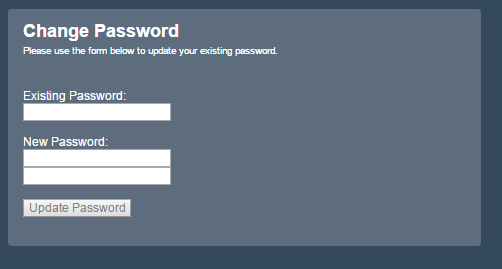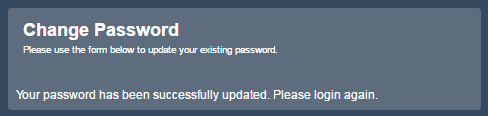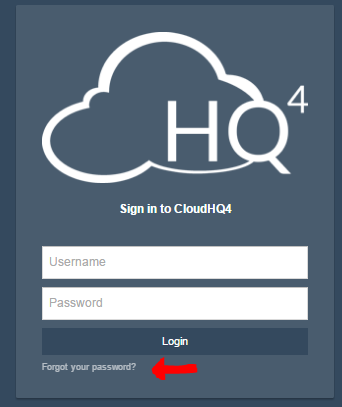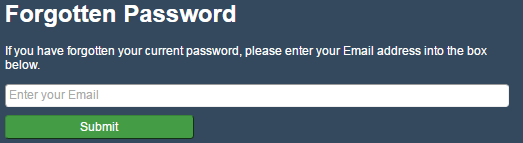Table of Contents
Reset or Forgot Password
How To Reset Your Password
- Click on the Menu button
- Select “My Account” and then “Change Password”.
The Change Password form will appear, please enter your existing password, then a New Password twice and press “Update Password”
Password must be at least 6 characters long Password must contain a lowercase letter (a - z) Password must contain an uppercase letter (A - Z)
Once you have completed this process, a message will be displayed as follows “Your password has been successfully updated. Please login again.” You can re login to the CloudHQ4 Customer Portal by clicking on the Menu button and the login option.