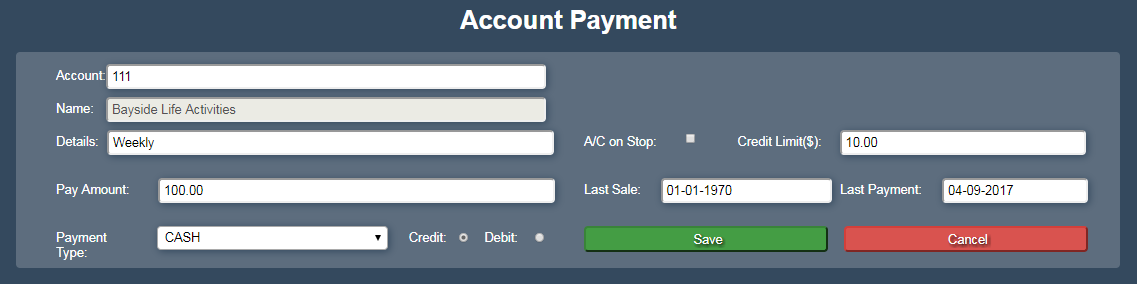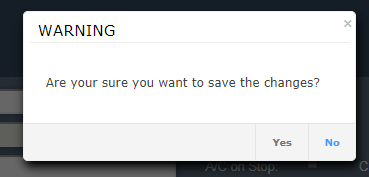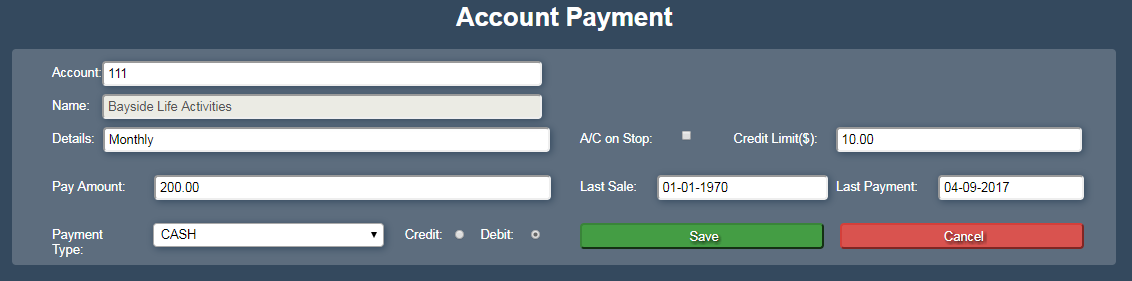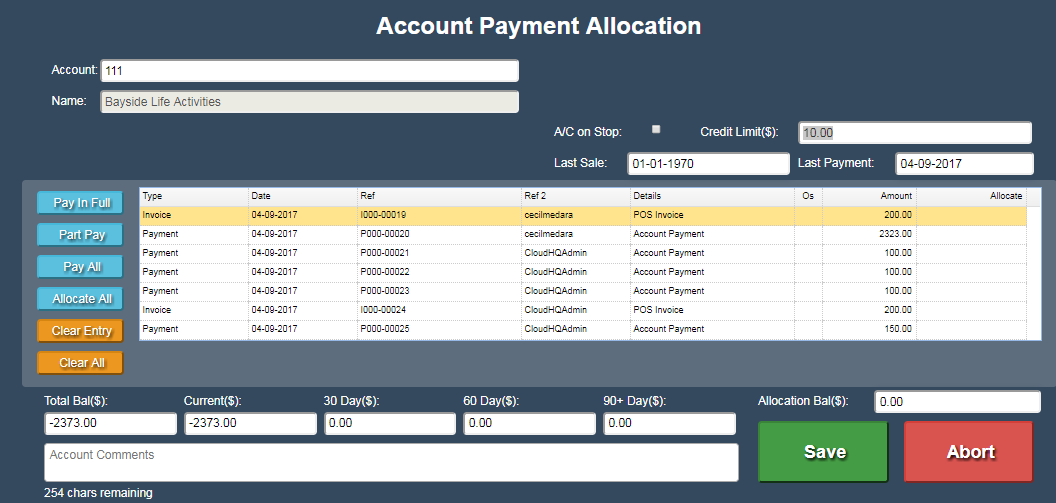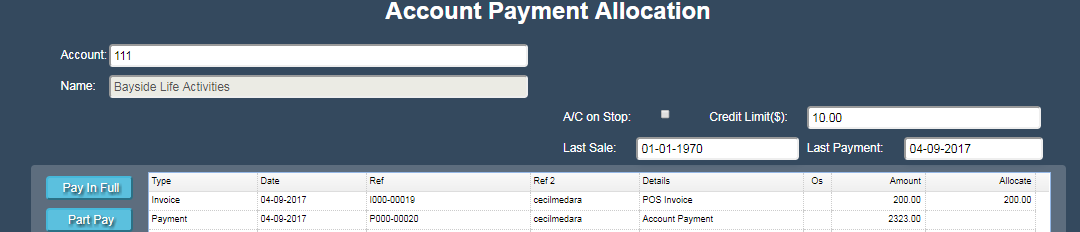Sidebar
Index
start:backoffice:accounts:account_payments
This is an old revision of the document!
Account Payments
In this tutorial l will show you how to pay credit into your Account and also top up your Account. Then how to Allocate your payments correctly.
Pay money into your Account.
Select Menu - Back Office - Accounts - Account Payments.
Select your account to allocate payment to, this will bring up the account name also. Enter Details ie: Weekly. Pay Amount ie: $100. Payment method is Cash, make sure you have selected Credit and then press Save.
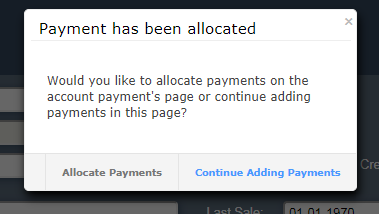 Click Continue Adding Payments.
Click Continue Adding Payments.
You can then add additional payment until you have entered them all.
Adding money into your Account (topping it up).
Select your account to allocate payment to, this will bring up the account name also. Enter Details ie: Weekly. Pay Amount ie: $200. Payment method is Cash, make sure you have selected Debit and then press Save.
Account Payment Allocation
Emma has more questions about allocation, Ie does Invoice and Payment need to be exactly the same so 0 balance?
To allocate your payments you click on 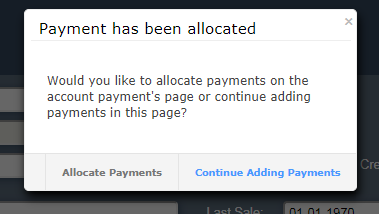 Allocate Payments.
Allocate Payments.
Please note your Account should be in credit when allocating payments. You must have a Invoice row and payment row to clear off Invoices outstanding.
Click on the Invoice you would like paid and press Pay in Full. You will see the $ amount allocated next to the amount outstanding.
Allocate All - Looks at the oldest Invoice to pay and allocates the money to pay it.
start/backoffice/accounts/account_payments.1504498995.txt.gz · Last modified: 2017/09/04 14:23 by Emma