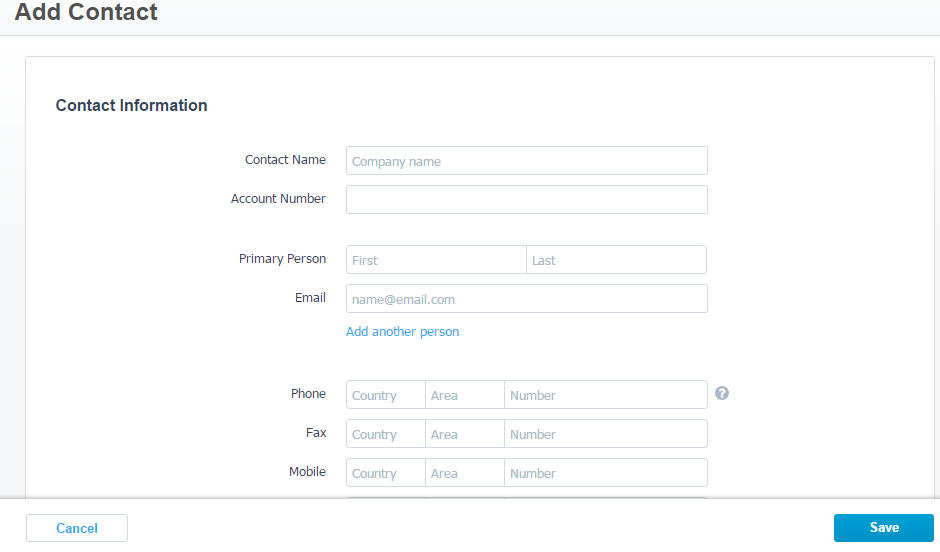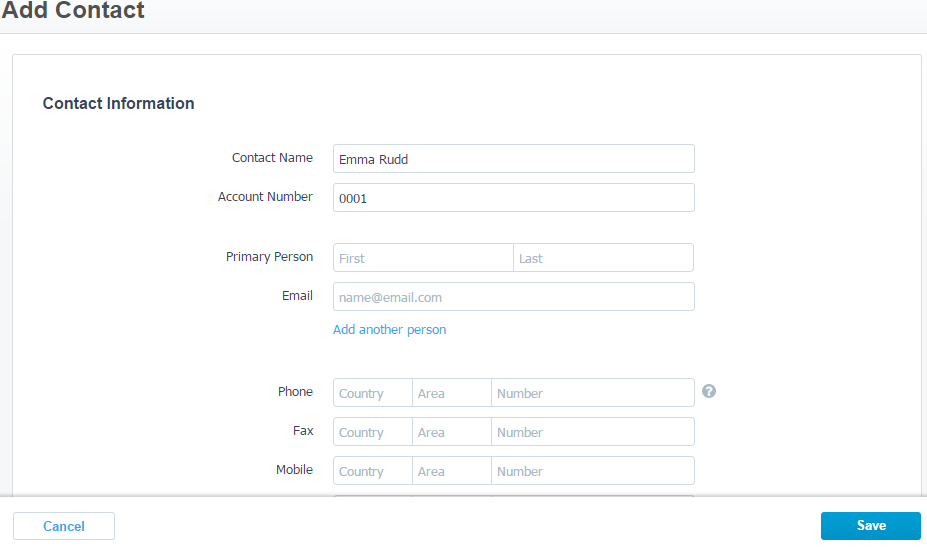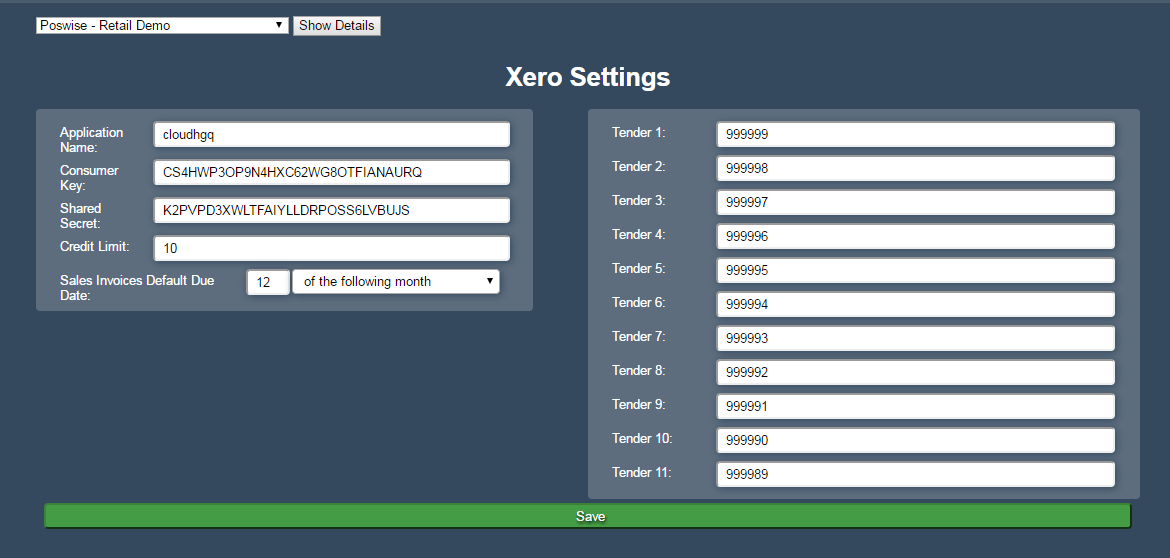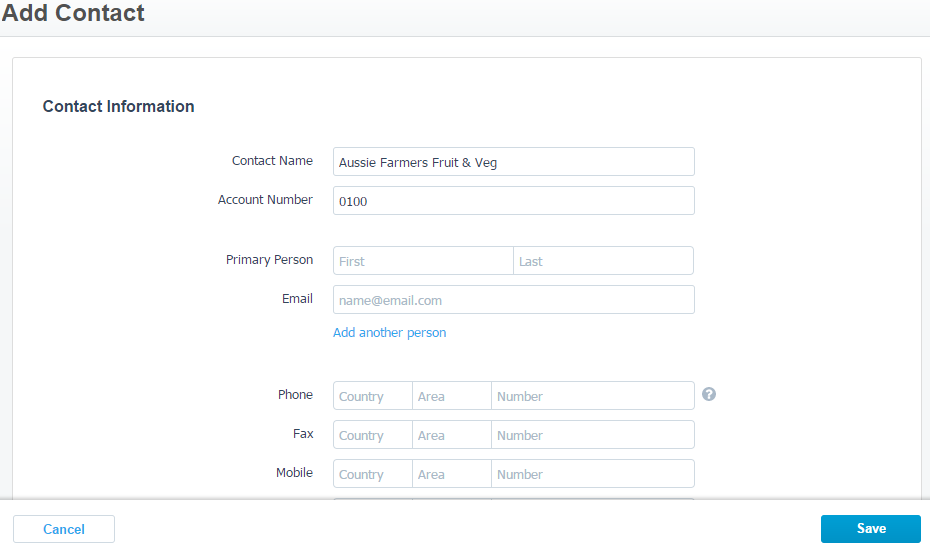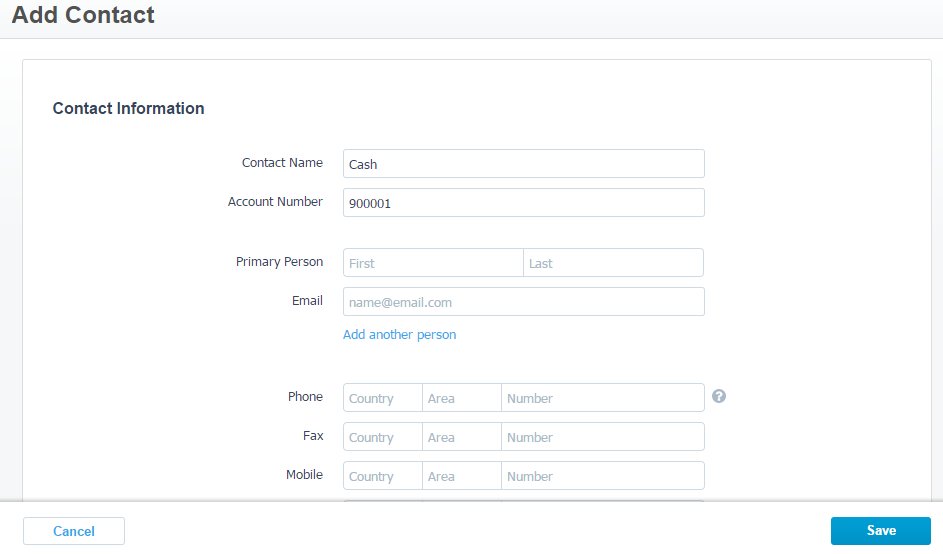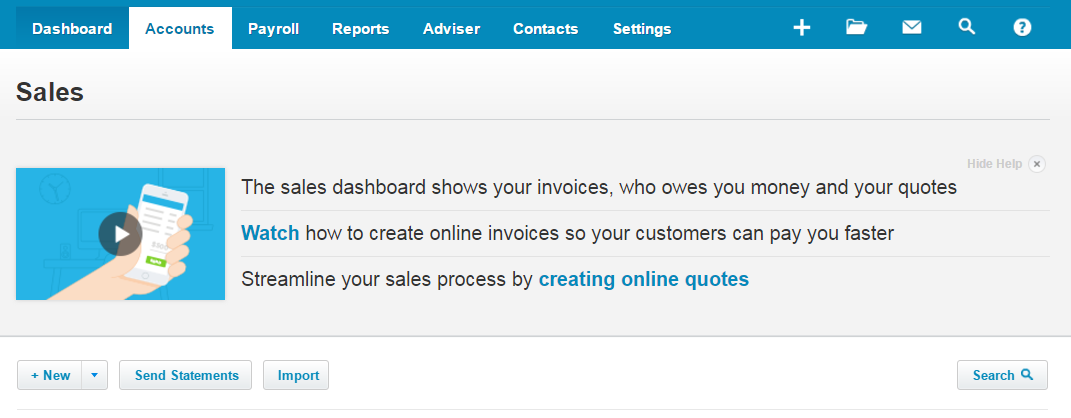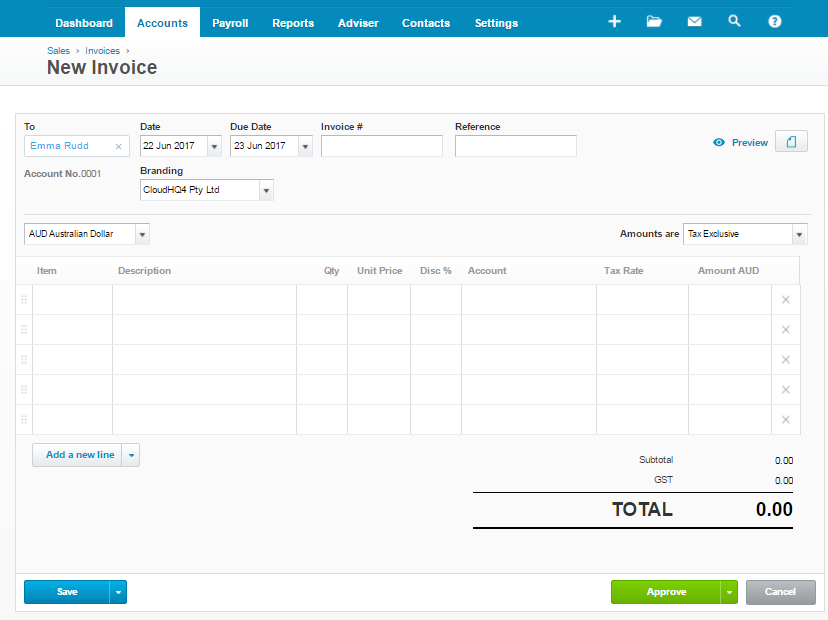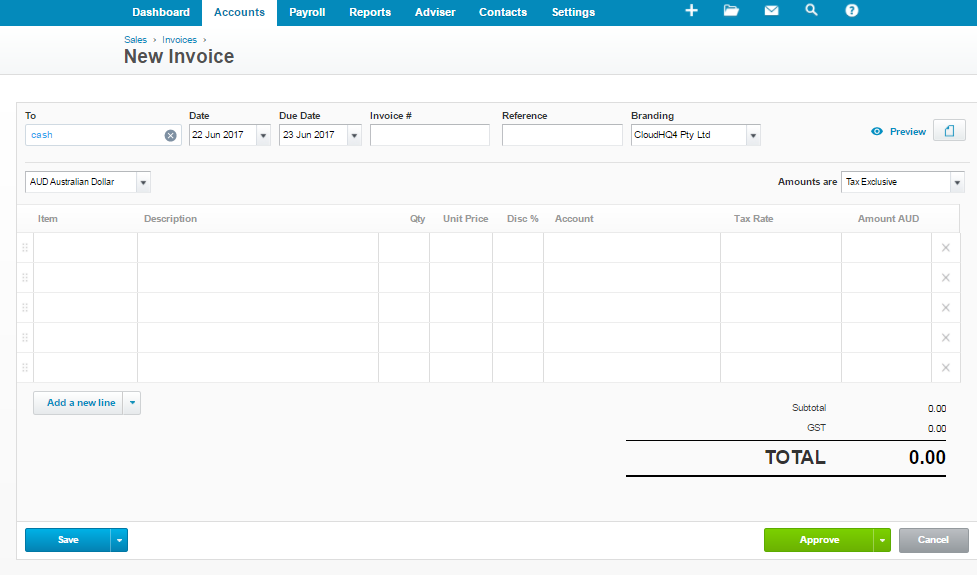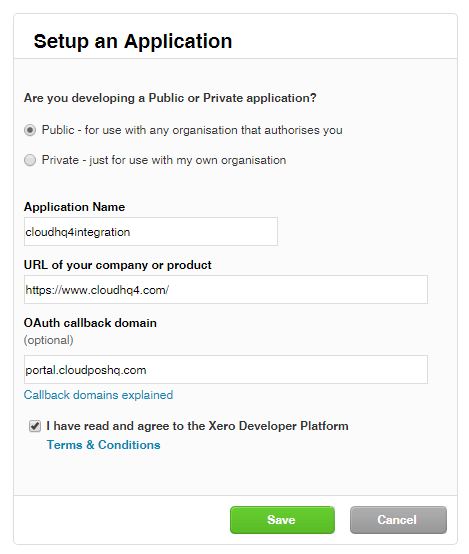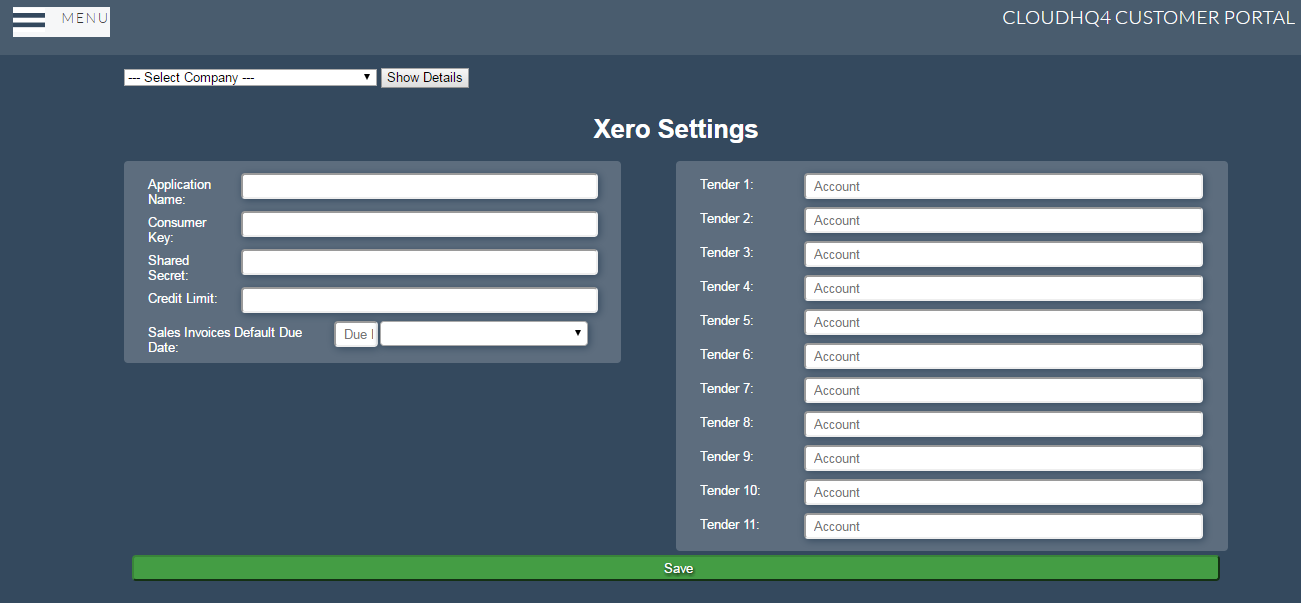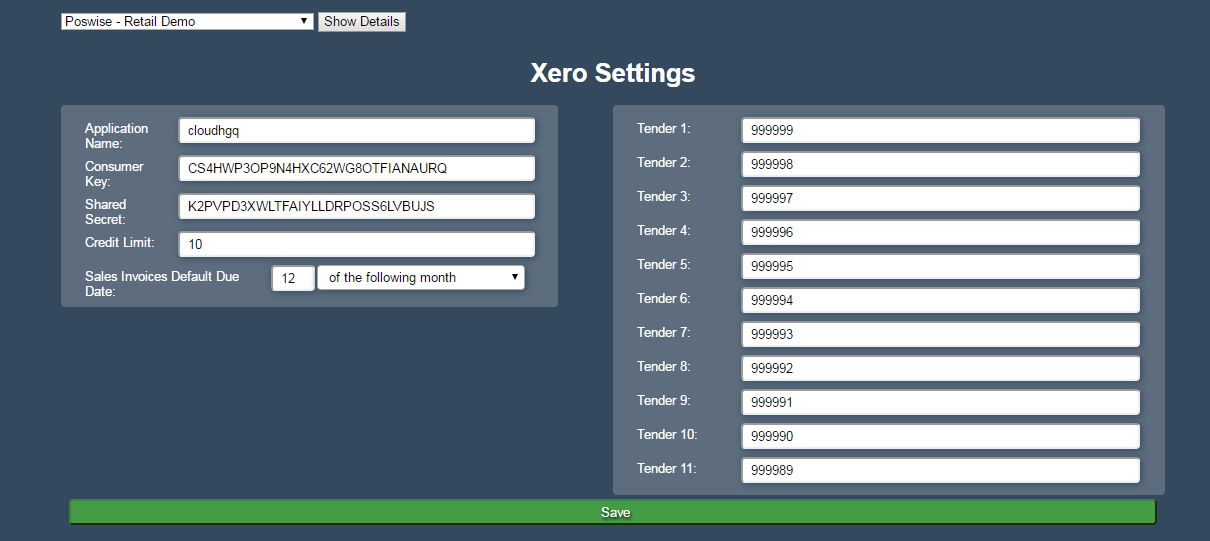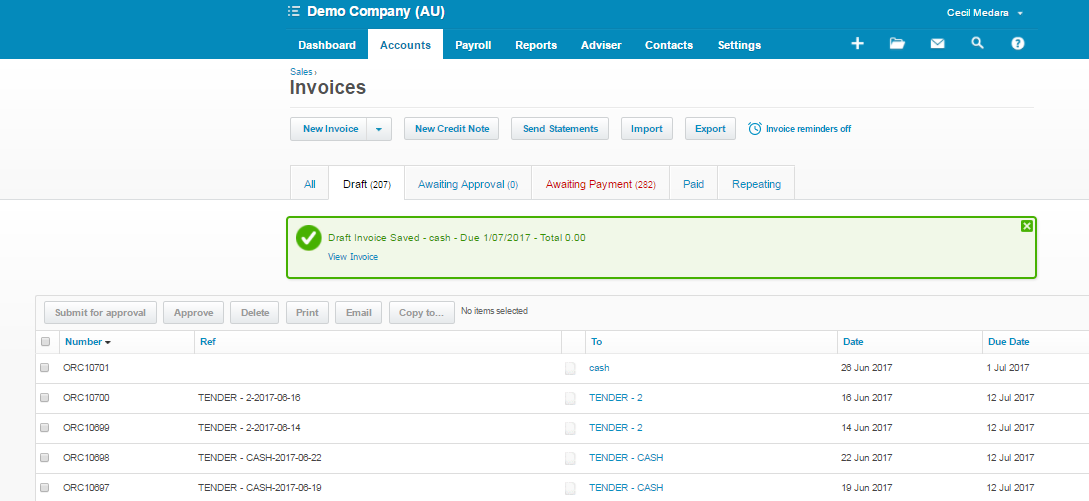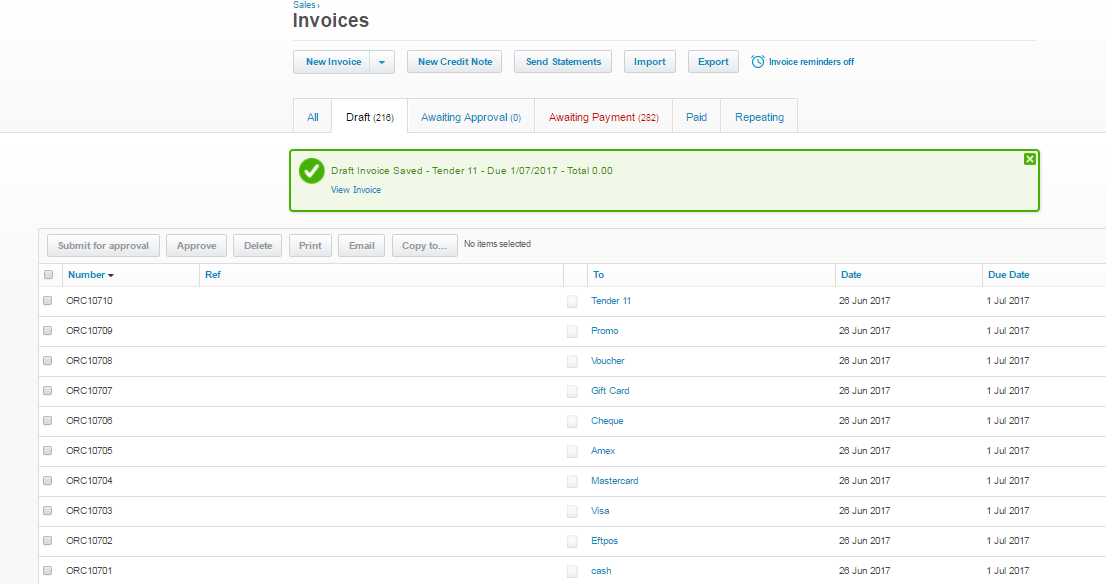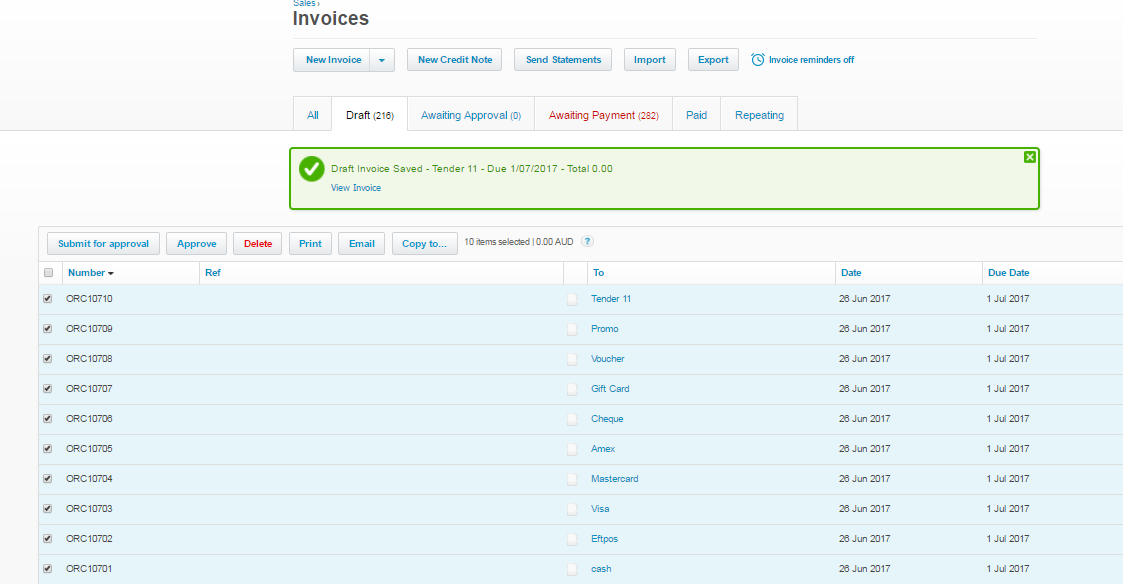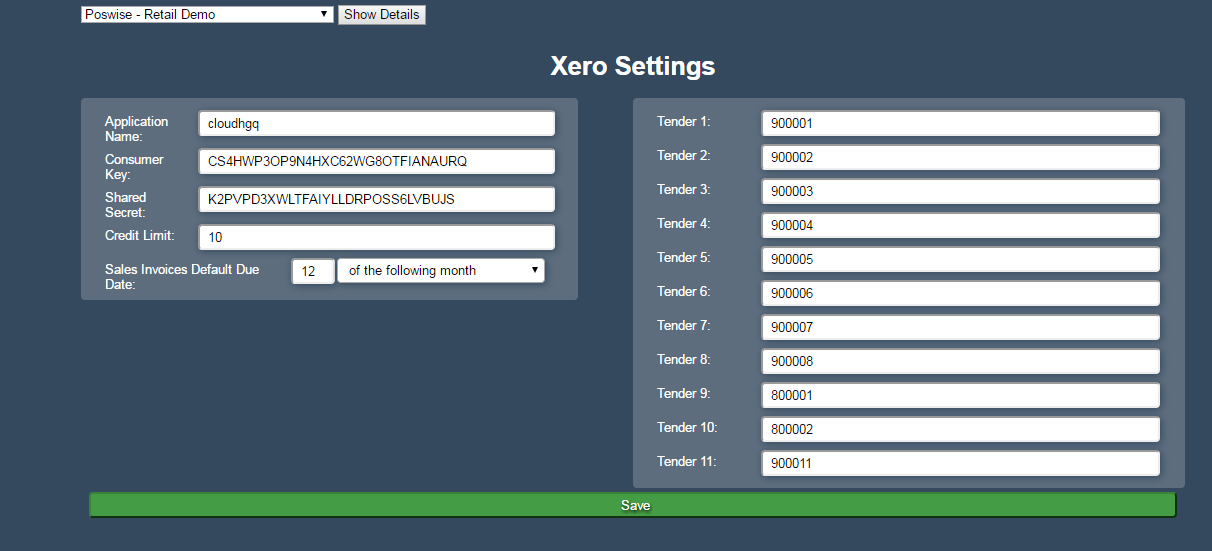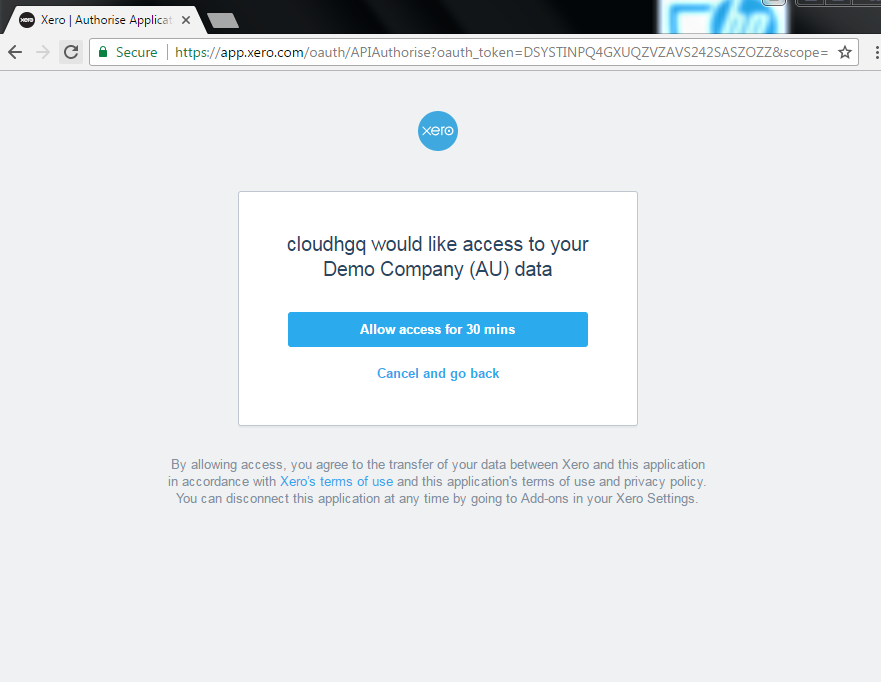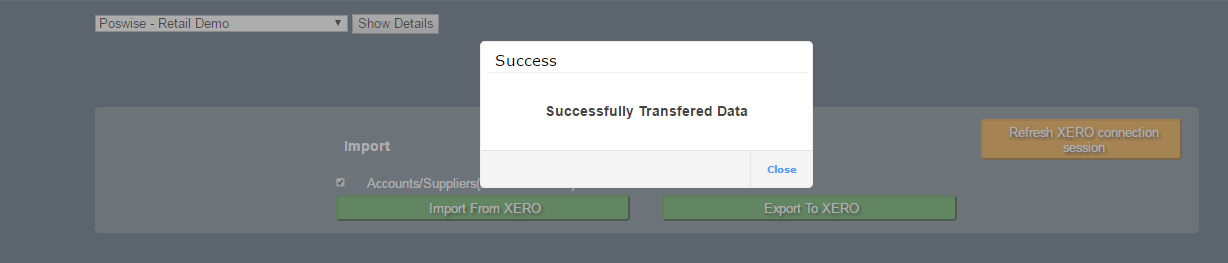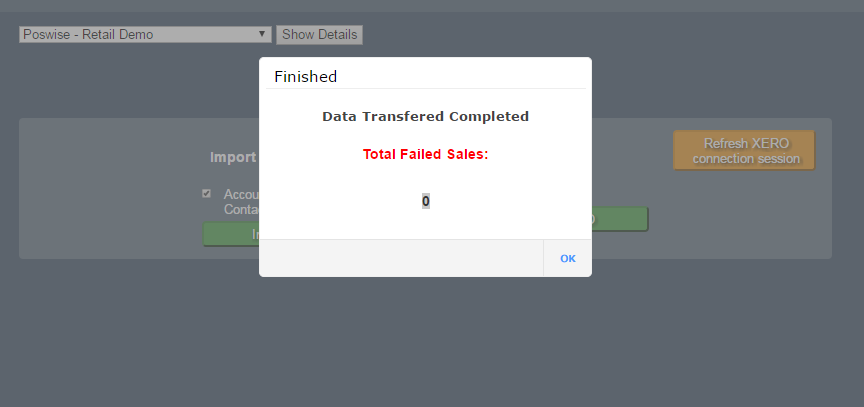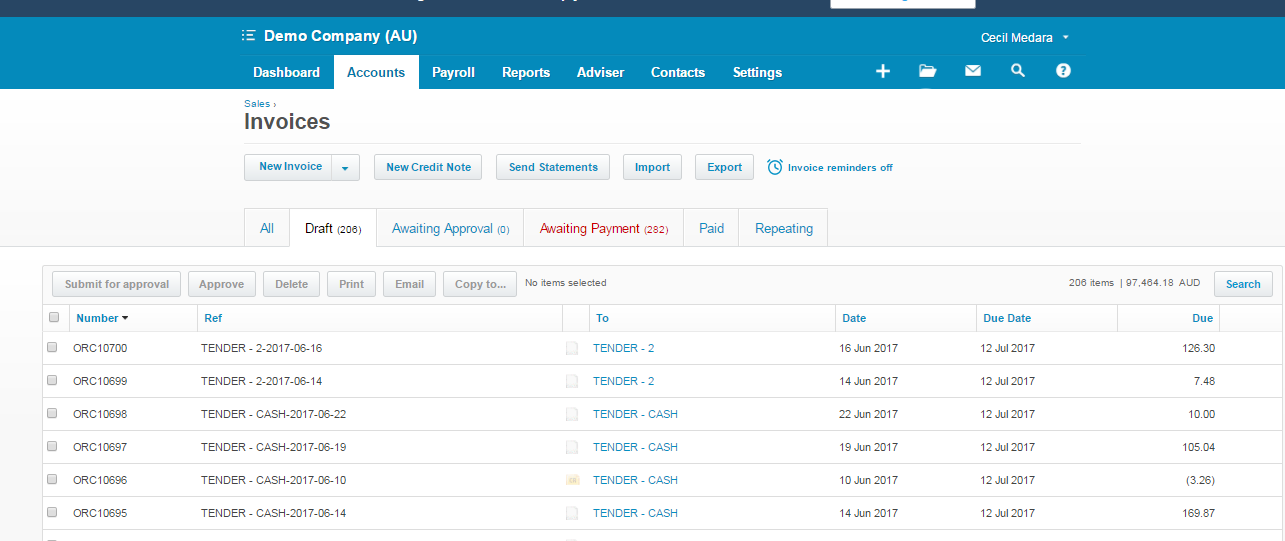You are here: CloudHQ Wiki » CloudHQ Wiki » Add Ons » Xero » Original Xero Setup Information (Outdated)
Sidebar
Index
start:add_ons:xero:original_setup_information
Table of Contents
Original Xero Setup Information (Outdated)
Xero may calculate line item or document totals in ways that are slightly different to other applications. Neither approach is necessarily incorrect, just slightly different. Please see Xero link below for more details. The practical effect of this would be that some POS software rounds to four decimal places. Xero rounds to two decimal places. https://developer.xero.com/documentation/api-guides/rounding-in-xero
In this tutorial we will show you how to Integrate Xero to the Cloud.
You will need to set up all your Accounts, Suppliers and Tenders on Xero under Contact and Add Contacts.
Accounts
Log into your Xero and create all your Accounts for clients under Add Contact. You need to enter their Contact Name and add an Account Number for each client. https://www.xero.com/au/ If you have Accounts (customers) created on Cloud already you MUST create them in Xero exactly the same. Ie same name and same account number. Otherwise for new Accounts create them in Xero FIRST then export to Cloud after they have all been entered.
Then press SAVE on the right hand side
Complete this process for your Suppliers and Tenders also. Log into your Xero Account and create new contacts on Xero with a tender number for each payment method. https://www.xero.com/au/
Suppliers
Tenders
Adding your Tender accounts (Payment methods). There are 11 Tenders to create, for example Cash, Eftpos, Visa, Mastercard, Amex, Cheque, Giftcard, Voucher, Prom, Staff Meal etc. If you only have 9 Tenders you MUST create 11. So call Tender 10, Tender 10. And Tender 11, Tender 11. Please enter the Contact Name (Payment Method) ie Cash, and Account Number ie 0001. (your next account number will be 0002).
Now you need to add all your Accounts for Clients to the Accounts Section in Xero. Click on Account, Sales then the “+NEW” button.
This screen will appear, enter the persons name in the “TO” field and press “SAVE” on the bottom left hand corner.
Now do the same sequence for all your 11 Tenders also.
We will know export all this new information from Xero to Cloud.
You need to set up an Application on Zero. Go to developer.xero.com
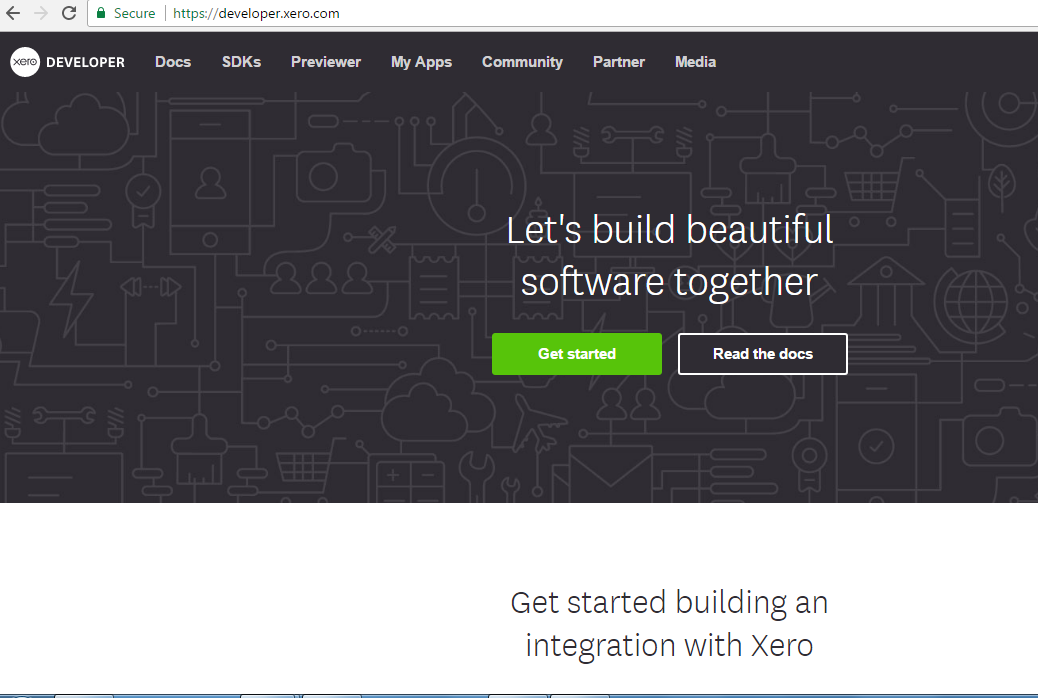 Then go to My Apps, Click on +Add Application
Then go to My Apps, Click on +Add Application
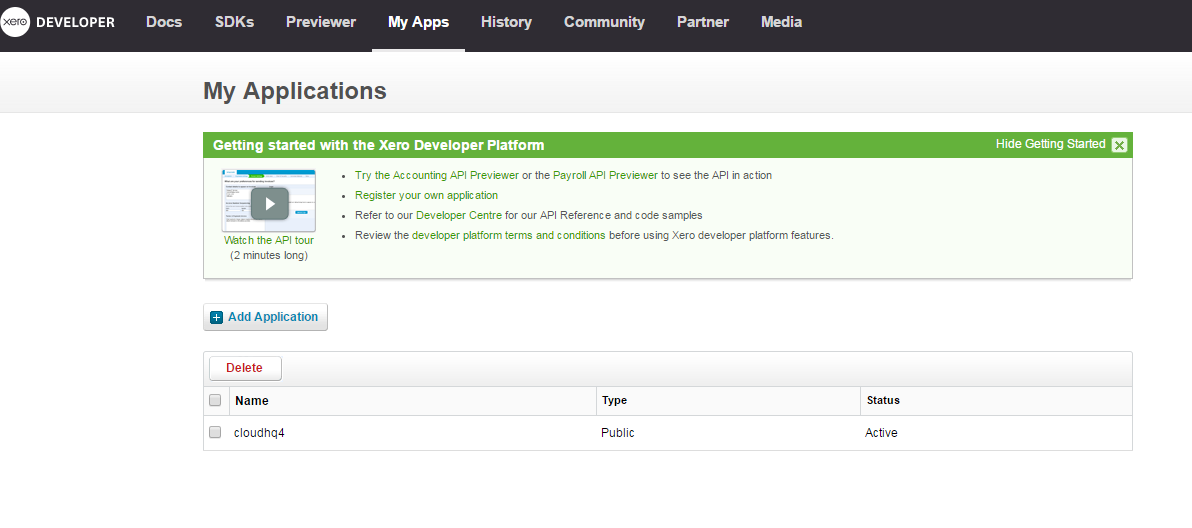 Select Public, Application Name as below, URL is always httpswww.cloudhq4.com Tick the Terms & Conditions and press SAVE.
Select Public, Application Name as below, URL is always httpswww.cloudhq4.com Tick the Terms & Conditions and press SAVE.
This screen will be created with your Consumer Key & Consumer Secret.
Now go to our Cloud Portal https://portal.cloudposhq.com Select Menu, Admin, Xero, Xero Settings, Add the Key in and Secret as entered below. Your application name is cloudhgq. You set up your credit limit (often 10) and your Sales Invoices Default Due Date to suit your company. Now enter all your Tender numbers from 1 - 11. They will be on Zero if you need to remember them. Press SAVE once all information is entered.
Once saved you screen should look like this.
Now you need to do a FAKE sale in Xero with a Tender. Log into your Xero, click on Accounts, Sales, + New. In the TO box type CASH and enter. Then press SAVE.
Once created this “Draft Invoice Saved” screen will appear.
Now complete this for all 11 Tenders in Xero to test they all work. (can create an Invoice).
Your Invoice list will look like this detailing all your current Sales.
Then once created click on each square box to create a TICK and press delete (red).
Go into Xero Settings (Admin, Zero, Zero Settings). Update each tender number with the correct specific Account Number. IE Cash is 900001. Complete this for all 11 Tenders. Your screen should look like this now. Then press SAVE
Click on Admin, Xero, Xero Sync and Click on Allow Access 30 minutes.
Then tick the box Account/Suppliers and “Import from Xero”.
Click Sale and Export to Xero.
To view the sales go into Xero. Accounts, Sales Draft (first box), Click on the box this will display the example invoices. Click on each invoice number to open each sale and view it.
start/add_ons/xero/original_setup_information.txt · Last modified: 2021/11/10 10:20 by Troy